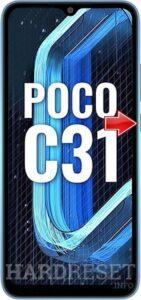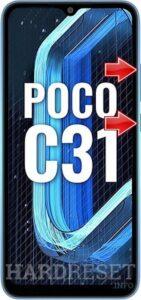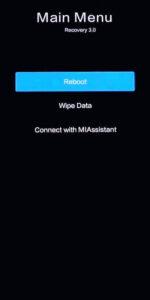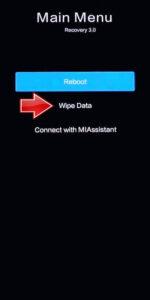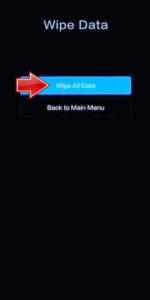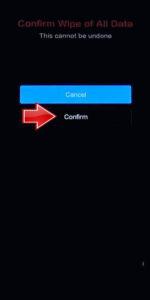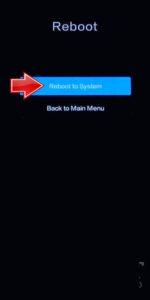How to factory reset XIAOMI Poco C31? How to wipe all data in XIAOMI Poco C31? How to bypass screen lock in XIAOMI Poco C31? How to restore defaults in XIAOMI Poco C31?
The following tutorial shows all method of master reset XIAOMI Poco C31. Check out how to accomplish hard reset by hardware keys and Android 10 settings. As a result your XIAOMI Poco C31 will be as new and your MediaTek Helio G35 core will run faster.
1. At the very beginning turn off your phone by pushing the Power button for a few moments.
2. Now press and hold Volume Up + Power key for a short while.
3. When the Poco logo pops up release the Power button.
4. Let go of Volume Up when Recovery Mode shows up on the screen.
5. Then go to Wipe Data and Wipe All Data. Use Volume keys to move and the Power button to accept it.
6. Select Confirm by using the Power key.
7. After that go back to Main Menu and select Reboot.
8. Finally, choose Reboot to System with the Power button.
9. Excellent job! All your data will be removed during the whole operation.
Poco C31 Specification:
Poco C31 mobile was launched on 30th September 2021. The phone comes with a 6.53-inch touchscreen display with a resolution of 720×1600 pixels and an aspect ratio of 20:9. Poco C31 is powered by an octa-core MediaTek Helio G35 processor. It comes with 3GB of RAM. The Poco C31 runs Android 10 and is powered by a 5000mAh battery.
As far as the cameras are concerned, the Poco C31 on the rear packs a triple camera setup featuring a 13-megapixel primary camera; a 2-megapixel camera, and a 2-megapixel camera. It has a single front camera setup for selfies, featuring a 5-megapixel sensor.