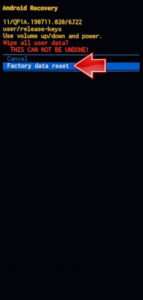How to factory reset SAMSUNG Galaxy F42 5G? How to wipe all data in SAMSUNG Galaxy F42 5G? How to bypass screen lock in SAMSUNG Galaxy F42 5G? How to restore defaults in SAMSUNG Galaxy F42 5G?
The following tutorial shows all method of master reset SAMSUNG Galaxy F42 5G. Check out how to accomplish hard reset by hardware keys and Android 11 settings. As a result your SAMSUNG Galaxy F42 5G will be as new and your MediaTek MT6833 Dimensity 700 5G core will run faster.
1. At first, connect your phone with the PC or laptop by the Type C cable and press Volume Down + Power key for a short while.
2. Then hold down Volume Up and Power key for a couple of seconds.
3. Let go of all held buttons if you see the SAMSUNG logo on the screen.
4. Next, select Wipe data/factory reset. Use Volume keys to navigate and the Power button to accept it.
5. Now go to Factory data reset option with the same keys as before.
6. At the end, choose Reboot system now by using the Power button.
7. Good job! You are performed hard reset operation.
Galaxy F42 5G Specification:
Samsung Galaxy F42 5G mobile was launched on 29th September 2021. The phone comes with a 6.60-inch touchscreen display with a resolution of 1080×2408 pixels. Samsung Galaxy F42 5G is powered by an octa-core MediaTek Dimensity 700 processor. It comes with 6GB of RAM. The Samsung Galaxy F42 5G supports proprietary fast charging.
As far as the cameras are concerned, the Samsung Galaxy F42 5G on the rear packs a triple camera setup featuring a 64-megapixel primary camera; a 5-megapixel camera, and a 2-megapixel camera. The rear camera setup has autofocus. It has a single front camera setup for selfies, featuring an 8-megapixel sensor.