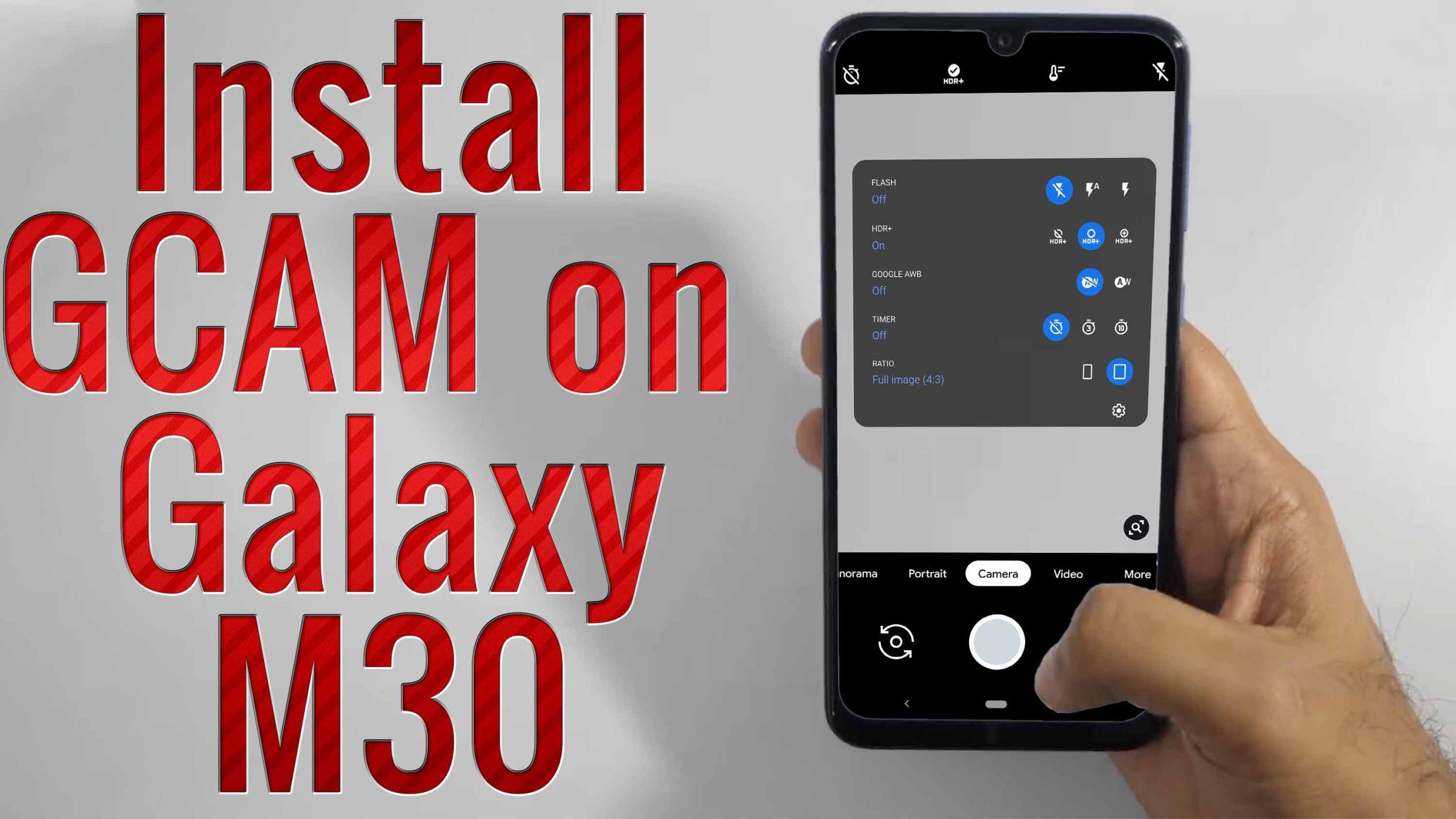The Samsung Galaxy A50 looks a lot like the Galaxy M10 and M20, but it has a few premium features such as a 6.4-inch Super AMOLED screen, an in-display fingerprint sensor, and three rear cameras. The back of this phone has a unique iridescent finish that reflects light dramatically in rainbow patterns. Samsung has used its premium Exynos 9610 SoC which is a solid performer for this price segment and supports camera features such as intelligent scene optimisation and 480fps slow-motion video recording. Performance is generally quite good, especially in terms of the display and battery life. The cameras are versatile but there are situations, such as in low light, when the results could have been better. The Galaxy A50 offers a lot of features that people really look for, and is a good all-rounder that might help Samsung fight off its competitors.
Camera Specification
The Samsung Galaxy A50 does boast of a lot of photography features, staring with the triple-camera module on the rear. The primary camera has a 25-megapixel sensor and f/1.7 aperture; the secondary camera is for wide shots and has an 8-megapixel sensor with a 123-degree field of view and f/2.2 aperture; and the third one is a standard 5-megapixel depth sensor. The single front-facing camera has a 25-megpixel sensor and f/2.0 aperture.
What is Google Camera (Gcam)!
If you’re a mobile photography lover then you should know about the GCam app. But if you don’t know, then the Google Camera app offers plenty of useful features like Portrait mode, AR Stickers, Google Lens suggestion, PhotoSphere, Lens Blur, Night Sight, HDR+ enhanced, RAW image support, and more. All of these features can also be found on other stock camera apps but they can’t be so effective when it comes to the performance.
The Google Camera app simply delivers the best in the class image and video quality even in low lighting conditions. The portrait mode, saturation level, brightness level, exposure, dynamic range, background blur effect with nice edge detection, etc are properly maintained on the images taken from the GCam app. Form the very first use, you can start noticing the difference.
Important Notes!
So, If you installed the APK and when you try to open it, it is not working? No problem, we have got you covered.
1. Check Camera2API support: Google Camera needs Camera2API support on your device to work properly. How to check if your phone has Camer2API support? Follow this guide: How To Check Camera2 API Support on Android? Find Out.
▼Download Google Camera (GCam)▼
(Please Try every APK file linked below)
GCam1 APK: Download
GCam2 APK: Download
GCam3 APK: Download
*Use these settings for the Gcam_6.2.030_Advanced_V2.1.190614.0200.apk.
1.Go to Camera app settings > About > Enable Advanced Mode.
2.Again go to Settings > HDR+ control > change Saturation Level to High.
*set in default setting -> model setting -> pixel 4xl … then in color setting -> pixel 2
*then disable face shape correction, astrophoto, light Paint Burton, focus tracking and also hexagon DSP, auxiliary camera, dci-p3 color space, 4k video, night mode Hint, smartburst, RAW + jpg control, social share
*enable “Hide movement icon”, hdr + control, show exposure Burton, Number of frame HDR +: 5, video stabilization yes
▼Video Instruction▼
(Please ignore config file if its not available in the download section)
Steps to Install Google Camera
1. Download the GCam APK file on your device from the link above.
2. Tap on the APK file > It may ask you to enable the Unknown Sources option at first.
3. Go to the device Settings > Security or Privacy > Additional Settings.
4. Once the Unknown Sources enabled, tap on the Install button.
5. Now, open the Google Camera app and allow some of the permissions.
That’s it. You’re done.
So, there you have it from my side in this post. I hope you liked this post and were successful in installing the GCam or the Google Camera port for your smartphones. Let us know in the comments which features were far better with the GCam as compared to the stock camera application.