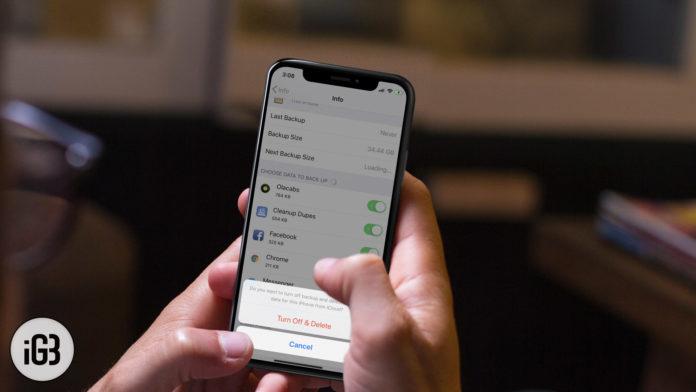In our earlier write-up on freeing up iCloud storage space, we covered clearing out documents, turning off backup for specific apps, etc. While these are helpful, there is one important step that can actually reclaim a lot of storage for your Apple ID is—remove the old iCloud backups from your iOS device once you have got the latest one onboard!
If you have used multiple iDevices in the past, this one is for you. If you’ve linked more than one device to the same iCloud account in the past but you’re not using the other device now, you can get rid of the backup of that device. That’s what we’re going to learn to do.
How to Remove Old iCloud Backups from iOS Device
According to Apple, iCloud backup consists of several things including devices settings, app data, iTunes purchase history, photos and videos, iMessage, text messages, MMS messages, ringtones, Health data, HomeKit configurations, visual Voicemail password, etc. If left untouched, they can clutter your device or take away plenty of precious space. Therefore, it pays to get rid of the outdated iCloud backups on a frequent basis.
Step #1. Launch Settings app on your iOS device.
Step #2. Now, tap on your profile.
Step #3. Next, tap on iCloud.
Step #4. Next up, tap on Manage Storage.
Step #5. Up next, tap on Backups.
Step #6. Under Backups section, select the device.
Step #7. Tap on Delete Backup. Then, tap on Turn Off & Delete to confirm.
That’s pretty much it!
So, it was about eliminating iCloud backup on iOS. What about getting it done from your macOS or Windows device? Keep reading…
How to Remove iCloud Backups from Mac and Windows PC
Shooting out the unwanted backups from your computer is as simple as it is on iOS. To find out how it’s done, jump over here.
Wrap up:
Now that you have discovered the way to keep the junkies at bay, use the tip to never let your storage fall prey to redundant backups.