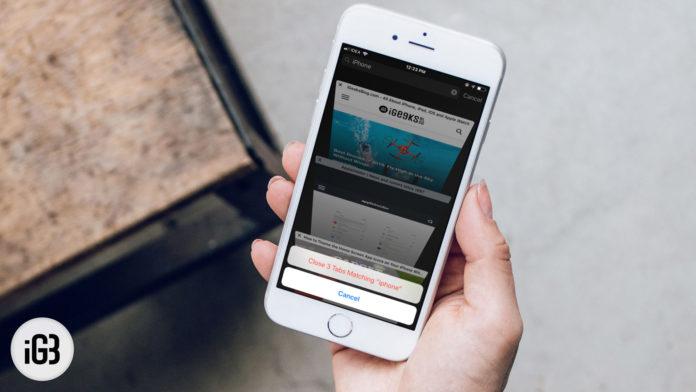Ever since Apple has increased the size of its iPhones, users have begun to use Safari app to explore the web world. This has created another issue of closing the tabs you have searched in mobile Safari. But there is a way to close the multiple similar tabs at once in Safari on iPhone and iPad.
This new trick enables any iPhone or iPad users to close tabs they have searched on the Safari app. For any user, who wants to get rid of matching tabs, they can follow a simple trick on their iPhone and iPad.
How to Close Searched-for Tabs in Safari on the iPhone and iPad.
Step #1. Open Safari app on your iPhone or iPad.
Step #2. Now, tap on the Tabs button from the bottom right corner. You can see two squares overlapping each other.
If you are using an iPad, you will find this button on the top right corner in portrait and landscape orientation.
Step #3. Now, your device will show all the websites you have browsed recently. Swipe down until you see Search Tabs.
Step #4. Next, type in any keyword in the Search Tabs.
For example, you want to close a tab with a keyword ‘iPhone.’ Type ‘iPhone’ in the search field and the list of tabs will reduce immediately.
Note that you can always bring back those non-matching tabs by tapping on Cancel.
Step #5. It’s time to tap and hold the Cancel button; this will bring up a menu from the bottom of your device screen. An option reads: Close (Number) Tabs Matching “search word.”
I have searched ‘iPhone,’ and three tabs were matching this search word; therefore, the option reads: Close 3 Tabs Matching “iPhone.”
Tap on that option and tabs with “iPhone” search word will be closed from the list.
This trick is exclusive to iOS devices as it won’t work in macOS.
That’s it!
Signing off…
This feature was brought to the notice by former Apple employee, Maxwell, and Dave Mark. By using this trick, you can get rid of the tabs that you want. Instead of swiping each tab one after another, this will help you close the tabs quickly.