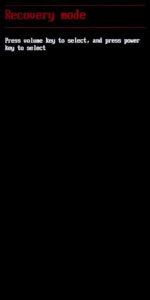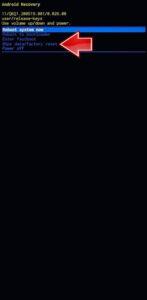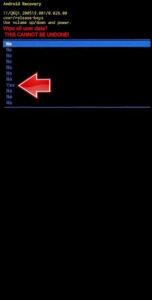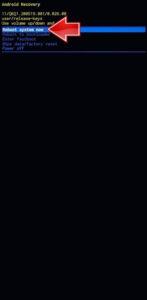How to factory reset ASUS Zenfone 11 Ultra? How to wipe all data in ASUS Zenfone 11 Ultra? How to bypass screen lock in ASUS Zenfone 11 Ultra? How to restore defaults in ASUS Zenfone 11 Ultra?
The following tutorial shows all methods of master reset ASUS Zenfone 11 Ultra. Check out how to accomplish Hard Reset by hardware keys and Android 14 settings. As a result your ASUS Zenfone 11 Ultra will be as new and your Qualcomm SM8650-AB Snapdragon 8 Gen 3 cores will run faster.
1. Press the Power key to turn off the ASUS Zenfone 11 Ultra.
2. Now, simultaneously press and hold the Power and Volume Up buttons.
3. In the Bootloader Mode that appears, use the Volume Rocker to navigate and the Power key to confirm. Select the Recovery Mode option.
4. Next, use the same buttons as before to select the Wipe Data/Factory Reset option.
5. Confirm the operation by selecting Yes.
6. Finally, use the Reboot System now option to restart the device.
Zenfone 11 Ultra Specification:
The phone comes with a 6.78-inch touchscreen display offering a resolution of 2400×1080 pixels (FHD+). The display sports Gorilla Glass for protection. Asus Zenfone 11 Ultra is powered by an octa-core Snapdragon 8 Gen 3 processor. It comes with 12GB of RAM. The Asus Zenfone 11 Ultra runs Android 14 and is powered by a 5500mAh non-removable battery. The Asus Zenfone 11 Ultra supports proprietary fast charging.
As far as the cameras are concerned, the Asus Zenfone 11 Ultra on the rear packs a triple camera setup featuring a 50-megapixel primary camera; a 13-megapixel (ultra wide-angle) camera, and a 32-megapixel (macro) camera. It has a single front camera setup for selfies, featuring a 32-megapixel sensor.