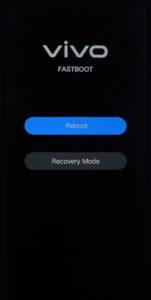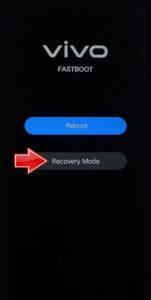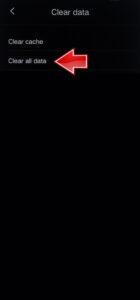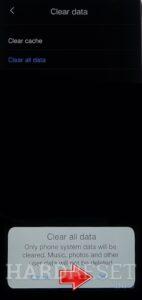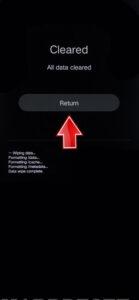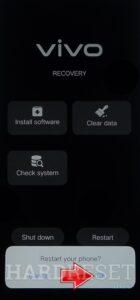How to factory reset VIVO Y36I? How to wipe all data in VIVO Y36I? How to bypass screen lock in VIVO Y36I? How to restore defaults in VIVO Y36I?
The following tutorial shows all methods of master reset VIVO Y36I. Check out how to accomplish Hard Reset by hardware keys and Android 13 settings. As a result your VIVO Y36I will be as new and your MediaTek Dimensity 6020 MT6833 cores will run faster.
1. To start, use the Power key to turn off the VIVO Y36I.
2. Next, press and hold both the Power key and the Volume Up button simultaneously.
3. The Fastboot mode will appear on the screen.
4. Utilize the Volume rocker to select the Recovery mode option and press the Power key to confirm.
5. Navigate to the Clear data section and tap on the Clear cache tab.
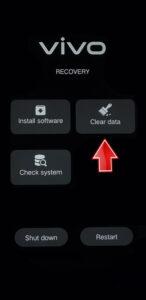
6. Press the OK button to initiate the operation.
7. Finally, touch Return to go back to the main menu.
8. Select Restart to enable the mobile phone.
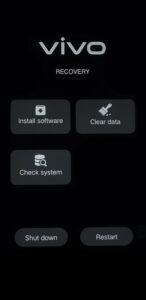
Vivo Y36i Specification
The phone comes with a 90 Hz refresh rate 6.56-inch touchscreen display offering a resolution of 1612×720 pixels (HD+). Vivo Y36i is powered by an octa-core MediaTek Dimensity 6020 processor. It comes with 4GB of RAM. The Vivo Y36i runs Android 13 and is powered by a 5000mAh non-removable battery.
As far as the cameras are concerned, the Vivo Y36i on the rear packs a 13-megapixel camera with an f/2.2 aperture. It has a single front camera setup for selfies, featuring a 5-megapixel sensor with an f/1.8 aperture.