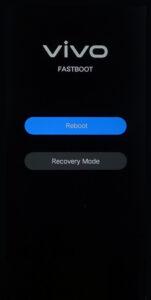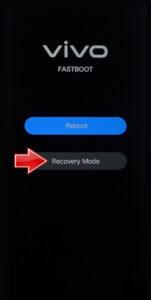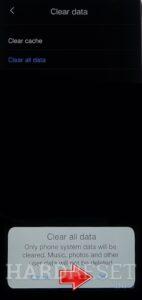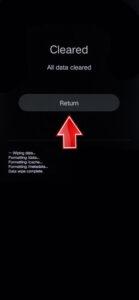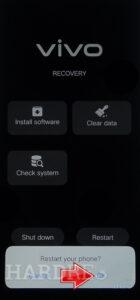Greetings! Here is our Hard Reset tutorial specifically created for the VIVO X200.
Warning! Before you wipe the device, perform the back-up of all data that you want to save.
The operation can help you to fix common freezes, simply back the phone to the factory settings or withdraw the forgotten lock method.
Also, you can learn more about the procedure in our About section.
Do the step-by-step guide below to find the solution.
1. Click on the Power key for a few times to disable the smartphone.
2. Hold Volume Up + Power buttons for a few seconds.
3. Let’s go off all keys when Fastboot Mode pops-up.
4. Go to Recovery Mode by using Volume Up. After that, move to the Power key to affirm this.
5. Then, pick Clear Data and Clear all data.
Tap on the screen to choose the procedure.
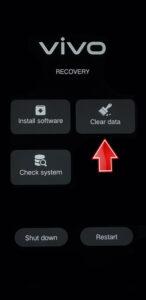
6. Click on the OK and entry your password when you have.
7. Return to the Recovery menu, by the Return key.
8. Finally, select the Restart and affirm it.
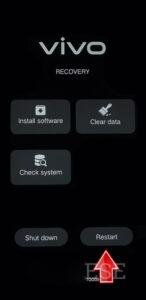
Vivo X200 Specification:
The phone comes with a 120 Hz refresh rate 6.67-inch touchscreen display offering a resolution of 2800×1260 pixels and an aspect ratio of 20:9. Vivo X200 is powered by a 3.6 MHz octa-core MediaTek Dimensity 9400 processor that features 1 core clocked at 3.626 MHz, 3 cores clocked at 3.3 MHz and 4 cores clocked at 2.4 MHz. It comes with 16GB of RAM. The Vivo X200 runs Android 15 and is powered by a 5800mAh non-removable battery. The Vivo X200 supports 90W Fast Charging fast charging.
As far as the cameras are concerned, the Vivo X200 on the rear packs a triple camera setup featuring a 50-megapixel (f/1.57) primary camera; a 50-megapixel (f/2.57, telephoto) camera, and a 50-megapixel (f/2.0, ultra wide-angle) camera. It has a single front camera setup for selfies, featuring a 32-megapixel sensor with an f/2.0 aperture.