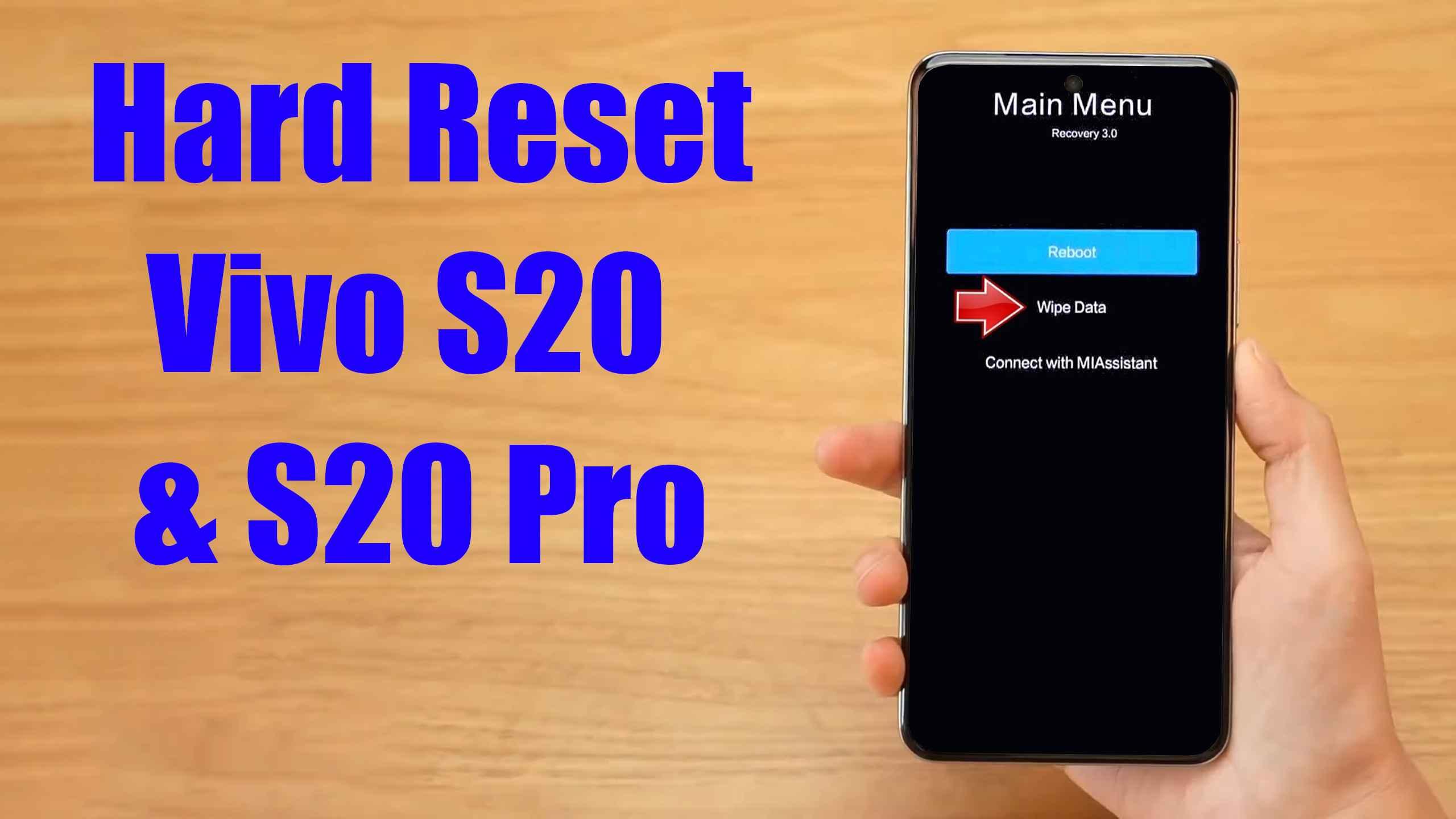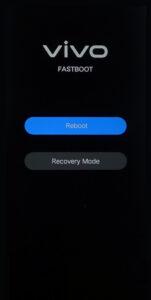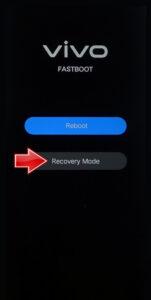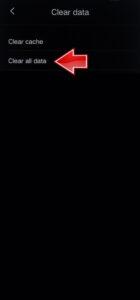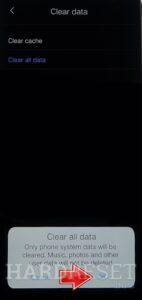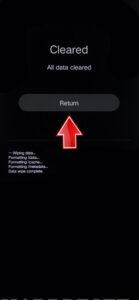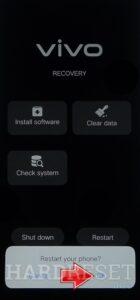How to factory reset VIVO S20? How to wipe all data in VIVO S20? How to bypass screen lock in VIVO S20? How to restore defaults in VIVO S20?
The following tutorial shows all methods of master reset VIVO S20. Check out how to accomplish Hard Reset by hardware keys and Android 15 settings. As a result your VIVO S20 will be as new and your Qualcomm Snapdragon 7 Gen 3 SM7550-AB cores will run faster.
1. Turn off your VIVO S20 by holding the Power button.
2. Press and hold the Power and Volume Up buttons simultaneously.
3. When Fastboot Mode appears, navigate using the Volume Up button and confirm with the Power key.
4. Select the Recovery Mode option from the menu.
5. In Recovery Mode, tap Clear Data and choose Clear All Data.
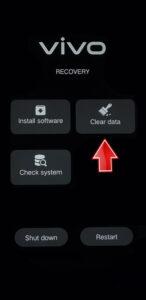
6. Tap OK to confirm, entering your password if required.
7. Once the reset is complete, use Return to navigate back to the main Recovery Mode menu.
8. Finally, select Restart to turn your VIVO S20 back on.
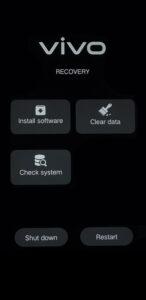
9. The Hard Reset is now complete. Well done!
Vivo S20 & S20 Pro Specification:
Both models in the Vivo S20 series are equipped with a 6.67-inch (1260 x 2800 pixels) 1.5K AMOLED screen with a 120Hz refresh rate, peak brightness of 5,000 nits, and HDR10+ support. The base model gets a flat display while the Pro variant comes with a quad-curved panel. Both handsets run on OriginOS 5 based on Android 15.
The Vivo S20 is powered by Qualcomm’s Snapdragon 7 Gen 3 processor, paired with up to 16GB of LPDDR4X RAM and up to 512GB of UFS 2.2 storage. On the other hand, the Vivo S20 Pro gets a MediaTek Dimensity 9300+ SoC under the hood, which is paired with Arm’s Immortalis-G720 GPU, up to 16GB of LPDDR5X RAM, and up to 512GB of UFS 3.1 storage.