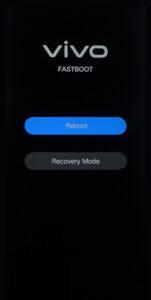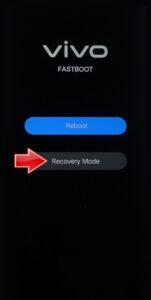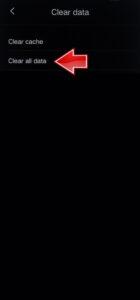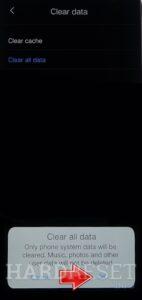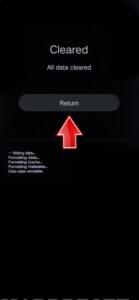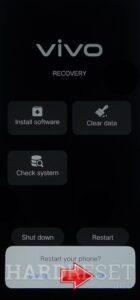How to factory reset Vivo S19 & S19 Pro? How to wipe all data in VIVO S19 Pro? How to bypass screen lock in Vivo S19 & S19 Pro? How to restore defaults in Vivo S19 & S19 Pro?
The following tutorial shows all methods of master reset Vivo S19 & S19 Pro. Check out how to accomplish Hard Reset by hardware keys and Android 14 settings. As a result your Vivo S19 & S19 Pro will be as new and your MediaTek Dimensity 9200+ cores will run faster.
1. Start by turning off your Vivo S19 & S19 Pro by pressing the Power key.
2. Next, press and hold both the Power button and the Volume Up button at the same time.
3. When Fastboot mode appears on the screen, use the Volume Up button to navigate and the Power key to confirm your selection.
4. From the menu, select the Recovery mode option.
5. In the Recovery mode menu, tap on Clear Data and choose the Clear all data method.
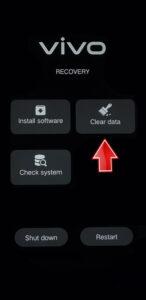
6. Press OK to confirm, and if prompted, enter your password.
7. After the reset process is complete, use the Return option to go back to the main Recovery mode menu.
8. Finally, select Restart to power on your Vivo S19 & S19 Pro again.
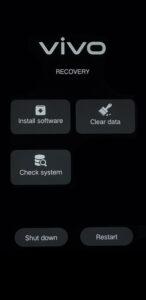
9. You have successfully performed a hard reset on your Vivo S19 & S19 Pro. Good job!
Vivo S19 & S19 Pro Specification:
The phone comes with a 120 Hz refresh rate 6.78-inch touchscreen display offering a resolution of 1260×2800 pixels.Vivo S19 Pro comes with 8GB of RAM. The Vivo S19 Pro runs Android 14 and is powered by a 5500mAh battery. The Vivo S19 Pro supports 80W Fast Charging fast charging.
As far as the cameras are concerned, the Vivo S19 Pro on the rear packs a triple camera setup featuring a 50-megapixel primary camera; a 50-megapixel camera, and an 8-megapixel camera. It has a single front camera setup for selfies, featuring a 50-megapixel sensor.