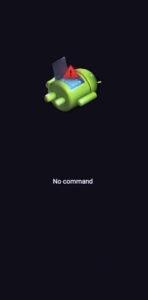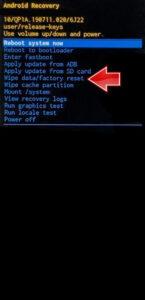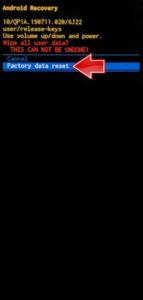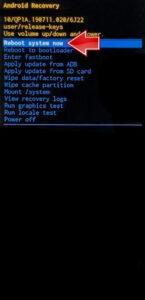How to factory reset TECNO Pova Neo? How to wipe all data in TECNO Pova Neo? How to bypass screen lock in TECNO Pova Neo? How to restore defaults in TECNO Pova Neo?
The following tutorial shows all method of master reset TECNO Pova Neo. Check out how to accomplish hard reset by hardware keys and Android 11 settings. As a result your TECNO Pova Neo will be as new and your Mediatek Helio A25 core will run faster.
1. At first, press the Power button for a few seconds to turn off your phone.
2. After that hold down Volume Up and Power key for a couple of seconds.
3. Let go of the Power button if you see the TECNO logo on the screen.
4. When the Android Robot picture pops up release Volume Up.
5. Now click Volume Up + Power key together to open Recovery Mode.
6. Next, select Wipe data/factory reset. Use Volume buttons to navigate and the Power key to accept it.
7. After that go to Factory data reset by using the same keys as before.
8. At last, choose Reboot system now with the Power button.
9. Success! All your data will be removed during the whole operation.
Tecno Pova Neo specification:
The phone comes with a 6.80-inch touchscreen display with a resolution of 720×1640 pixels at a pixel density of 262 pixels per inch (ppi) and an aspect ratio of 20.5:9. Tecno Pova Neo is powered by an octa-core MediaTek processor. It comes with 4GB of RAM. The Tecno Pova Neo runs Android 11 and is powered by a 6000mAh battery.
As far as the cameras are concerned, the Tecno Pova Neo on the rear packs 13-megapixel camera. The rear camera setup has autofocus. It has a single front camera setup for selfies, featuring an 8-megapixel sensor.a