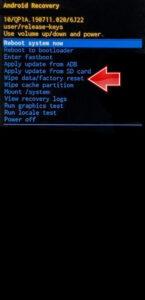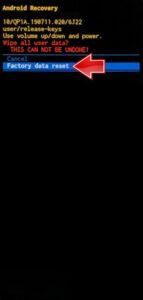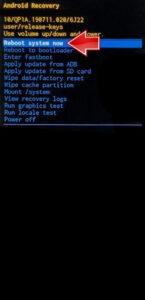How to factory reset TECNO Pop 7 Pro? How to wipe all data in TECNO Pop 7 Pro? How to bypass screen lock in TECNO Pop 7 Pro? How to restore defaults in TECNO Pop 7 Pro?
The following tutorial shows all methods of master reset TECNO Pop 7 Pro. Check out how to accomplish Hard Reset by hardware keys and Android 12 settings. As a result your TECNO Pop 7 Pro will be as new and your Mediatek MT6761V Helio A22 cores will run faster.
1. At the start, push the Power off and Turn off your smartphone.
2. Secondly, use Volume Up and Power key together for about 10 seconds.
3. When the TECNO logo appears stop the let go Power button, but continue using Volume Up.
4. If an Android Robot shows up on the screen push the Volume Up and Power keys together once.
5. Then you are able to see Recovery Mode. Select Wipe data/factory reset. Use the Volume buttons to move and the Power key to accept it.
6. After that go to Factory data reset with the same buttons.
7. Finally, select Reboot system now by using the Power key.
8. Well done!
Tecno Pop 7 Pro Specification.
The phone comes with a 6.60-inch touchscreen display offering a resolution of 720×1612 pixels and an aspect ratio of 20:9. Tecno Pop 7 Pro is powered by a quad-core processor. It comes with 4GB of RAM. The Tecno Pop 7 Pro runs Android 12 and is powered by a 5000mAh battery.
As far as the cameras are concerned, the Tecno Pop 7 Pro on the rear packs a dual camera setup featuring a 12-megapixel (f/1.85) primary camera, and a 12-megapixel (f/1.85) camera. The rear camera setup has autofocus. It has a single front camera setup for selfies, featuring a 5-megapixel sensor with an f/2.0 aperture.