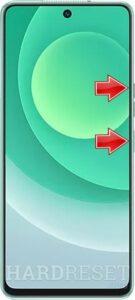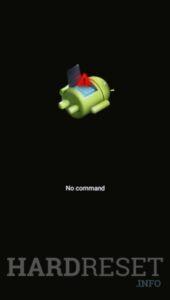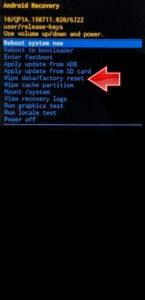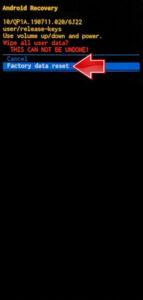How to factory reset TECNO Camon 20 Premier 5G? How to wipe all data in TECNO Camon 20 Premier 5G? How to bypass screen lock in TECNO Camon 20 Premier 5G? How to restore defaults in TECNO Camon 20 Premier 5G?
The following tutorial shows all methods of master reset TECNO Camon 20 Premier 5G. Check out how to accomplish Hard Reset by hardware keys and Android 13 settings. As a result your TECNO Camon 20 Premier 5G will be as new and your MediaTek Dimensity 1200 cores will run faster.
1. To begin, turn off your device.
2. Press and hold Power and Volume Up buttons simultaneously.
3. When the screen displays the No command (robot) logo, hold down the Power key and tap the Volume Up button once.
4. You have successfully activated Recovery mode.
5. Use the Volume rocker for navigation and the Power button for selection.
6. Select the Wipe data/factory reset operation.
7. Confirm by choosing the Factory data reset option.
8. Finally, select Reboot system now.
9. Good job!
TECNO Camon 20 Premier 5G Specification
The phone comes with a 120 Hz refresh rate 6.67-inch touchscreen display offering a resolution of 1080×2400 pixels. It comes with 8GB of RAM. The Camon 20 Premier 5G runs Android Android 13 and is powered by a 5000mAh non-removable battery. The Camon 20 Premier 5G supports 45W Fast Charging fast charging.
As far as the cameras are concerned, the Camon 20 Premier 5G on the rear packs a triple camera setup featuring a 50-megapixel primary camera; a 108-megapixel camera, and a 2-megapixel camera. It has a single front camera setup for selfies, featuring a 32-megapixel sensor.