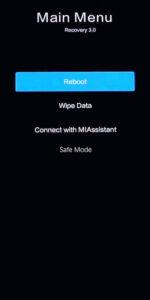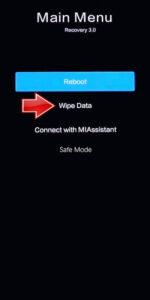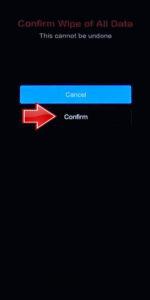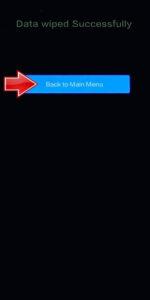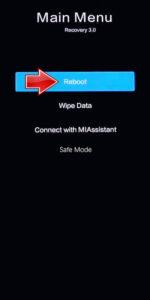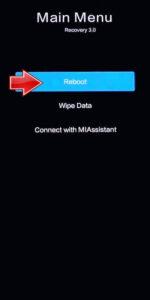How to factory reset XIAOMI Poco X5 Pro? How to wipe all data in XIAOMI Poco X5 Pro? How to bypass screen lock in XIAOMI Poco X5 Pro? How to restore defaults in XIAOMI Poco X5 Pro?
The following tutorial shows all methods of master reset XIAOMI Poco X5 Pro. Check out how to accomplish Hard Reset by hardware keys and Android 12 settings. As a result your XIAOMI Poco X5 Pro will be as new and your Qualcomm SM7325 Snapdragon 778G 5G cores will run faster.
1. At the start, turn off the smartphone by using the Power key.
2. Hold down at the same time the Power button and the Volume Up.
3. When the XIAOMI logo shows up, let go of the Power button, but keep pushing the Volume Up.
4. In the appeared Recovery mode, use the Volume rocker to choose and the Power key to accept.
5. Next, pick the Wipe Data position and then, the Wipe All Data section.
6. Select Confirm to start the process.
7. After the operation, use the Back to Main Menu option.
8. As the last step, by using Reboot, activate the mobile phone.
9. Wonderful!
Poco X5 Pro Specification:
The display is protected by a layer of Corning Gorilla Glass 5. Unlike its predecessor, the Poco X5 Pro gets a plastic rear panel. The phone has a triple rear camera setup with a 108-megapixel main camera. There is also an 8-megapixel ultra-wide camera and a 2-megapixel macro sensor.
The Poco X5 Pro 5G has a 16-megapixel front camera. It also features a Qualcomm Snapdragon 778G SoC with up to 8GB of RAM. There is up to 256GB of storage on offer.