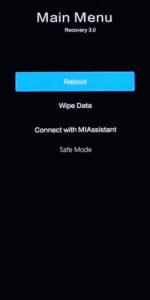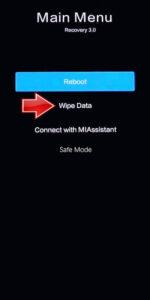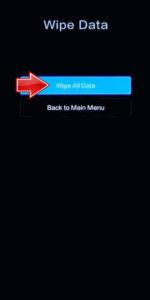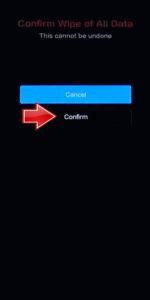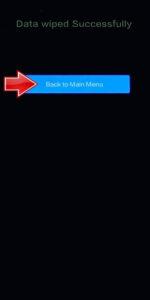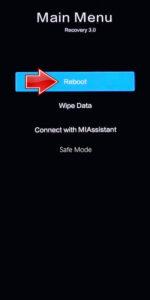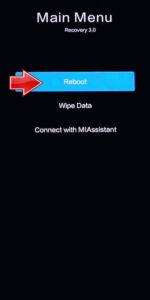How to factory reset POCO X4 GT? How to wipe all data in POCO X4 GT? How to bypass screen lock in POCO X4 GT? How to restore defaults in POCO X4 GT?
The following tutorial shows all method of master reset POCO X4 GT. Check out how to accomplish hard reset by hardware keys and Android 12 settings. As a result your POCO X4 GT will be as new and your MediaTek Dimensity 8100 core will run faster.
1. Use Power key to disable the POCO X4 GT.
2. Here use Power button with the Volume Up at the same time.
3. After the POCO logo shows up, release the Power key and continue holding the Volume Up only.
4. The Recovery mode is on the screen, press on the Volume rocker to navigate and the Power button to choose.
5. Push Wipe Data chapter, where hit the Wipe All Data procedure.
6. As the sixth step, push Pick the Confirm position to accept and begin the operation.
7. Now you are able to go Back to Main Menu.
8. As the final step, use Reboot → the Reboot to System. The smartphone will be restarted into the normal mode with clear data.
9. Cool!
Poco X4 GT Specification:
The phone comes with a 144 Hz refresh rate 6.60-inch touchscreen display offering a resolution of 1080×2460 pixels (FHD+) and an aspect ratio of 20.5:9. The display sports Gorilla Glass 5 for protection. Poco X4 GT is powered by an octa-core MediaTek Dimensity 8100 5G processor. It comes with 8GB of RAM. The Poco X4 GT runs Android 12 and is powered by a 5080mAh battery. The Poco X4 GT supports proprietary fast charging.
As far as the cameras are concerned, the Poco X4 GT on the rear packs a triple camera setup featuring a 64-megapixel (f/1.89) primary camera; an 8-megapixel (f/2.2) camera, and a 2-megapixel (f/2.4) camera. It has a single front camera setup for selfies, featuring a 16-megapixel sensor with an f/2.2 aperture.