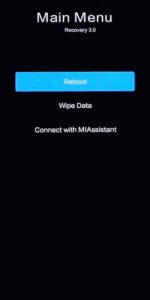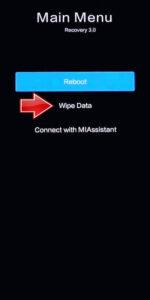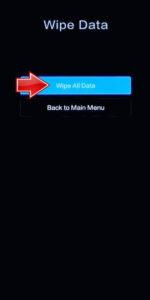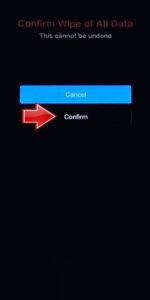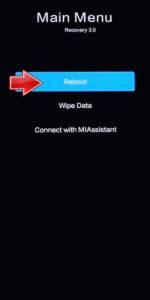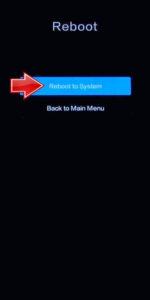How to factory reset XIAOMI Poco X3 GT? How to wipe all data in XIAOMI Poco X3 GT? How to bypass screen lock in XIAOMI Poco X3 GT? How to restore defaults in XIAOMI Poco X3 GT?
The following tutorial shows all method of master reset XIAOMI Poco X3 GT. Check out how to accomplish hard reset by hardware keys and Android 11 settings. As a result your XIAOMI Poco X3 GT will be as new and your MediaTek MT6891Z Dimensity 1100 5G core will run faster.
1. At first switch off the phone by holding the Power key for a moment.
2. Push down the Volume Up and Power button for a while.
3. Let go of all keys when Recovery mode rises up.
4. Use the Volume buttons to select Wipe Data and Wipe All Data. Accept option with the Power key.
5. Pick Confirm option and wait until the wiping process will be completed.
6. Move Back to Main Menu with the Power button.
7. The last step is to choose Reboot and select Reboot to System.
8. Well done! All your data will be deleted.
Poco X3 GTSpecification:
Poco X3 GT is an upcoming mobile by Poco. The phone is rumoured to come with a 6.60-inch touchscreen display with a resolution of 1080×2400 pixels. Poco X3 GT is expected to be powered by an octa-core MediaTek Dimensity 1100 processor and come with 8GB of RAM. The Poco X3 GT is rumoured to run Android 11 and is expected to be powered by a 5000mAh battery. The Poco X3 GT supports proprietary fast charging.
As far as the cameras are concerned, the Poco X3 GT is rumoured to pack a triple camera setup featuring a 64-megapixel primary camera with an f/1.79 aperture; an 8-megapixel camera with an f/2.2 aperture, and a 2-megapixel camera with an f/2.4 aperture. The rear camera setup has autofocus. It is rumoured to sport a single camera setup for selfies, a 16-megapixel primary camera with an f/2.45 aperture.