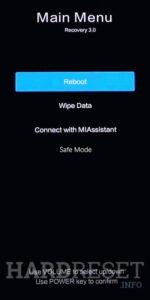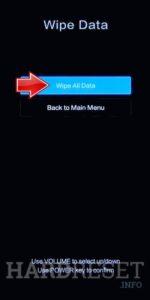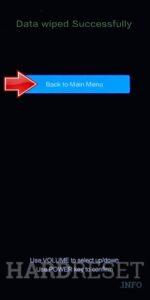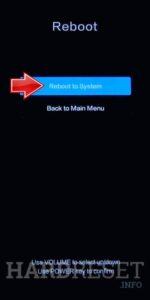How to factory reset POCO M6 Pro 5G? How to wipe all data in POCO M6 Pro 5G? How to bypass screen lock in POCO M6 Pro 5G? How to restore defaults in POCO M6 Pro 5G?
The following tutorial shows all methods of master reset POCO M6 Pro 5G. Check out how to accomplish Hard Reset by hardware keys and Android 13 settings. As a result your POCO M6 Pro 5G will be as new and your Qualcomm Snapdragon 4 Gen 2 SM4450 cores will run faster.
1. At first, use the Power key to turn off the POCO M6 Pro 5G.
2. Press and keep the Power button with the Volume Up at the same time, but let go of the Power key after the POCO logo shows up.
3. Continue holding the Volume Up only until the Recovery mode appears.
4. Here, use the Volume rocker to navigate and the Power button to select. Move to the Wipe Data, where select Wipe All Data.
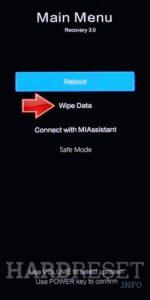
5. Choose the Confirm position to begin the process. When the hard reset will be completed, use the Back to Main Menu tab.
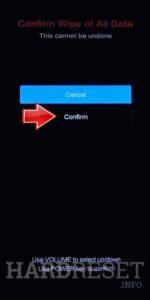
6. As the last step, turn on the smartphone by using the Reboot → the Reboot to System.
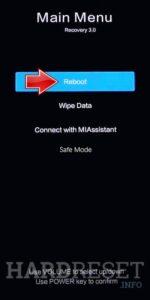
7. Awesome!
Poco M6 Pro Specification.
The phone comes with a 90 Hz refresh rate 6.79-inch touchscreen display offering a resolution of 2460×1080 pixels (FHD+). The display sports Gorilla Glass for protection. Poco M6 Pro 5G is powered by an octa-core Qualcomm Snapdragon 4 Gen 2 processor. It comes with 4GB, 6GB of RAM. The Poco M6 Pro 5G runs Android Android 13 and is powered by a 5000mAh non-removable battery.
As far as the cameras are concerned, the Poco M6 Pro 5G on the rear packs a dual camera setup featuring a 50-megapixel primary camera, and a 2-megapixel camera. It has a single front camera setup for selfies, featuring an 8-megapixel sensor.