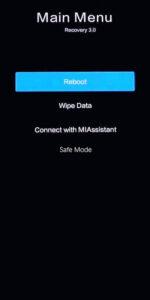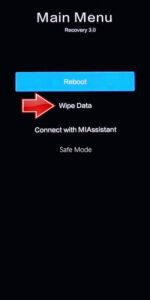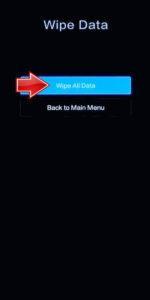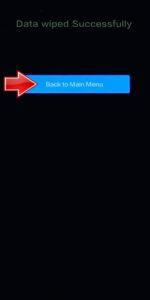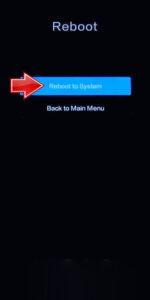How to factory reset POCO M6 Plus? How to wipe all data in POCO M6 Plus? How to bypass screen lock in POCO M6 Plus? How to restore defaults in POCO M6 Plus?
The following tutorial shows all methods of master reset POCO M6 Plus. Check out how to accomplish Hard Reset by hardware keys and Android 14 settings. As a result your POCO M6 Plus will be as new and your Qualcomm SM4450 Snapdragon 4+ Gen 2 cores will run faster.
1. Start by powering off your POCO M6 Plus using the Power button.
2. Next, simultaneously press and hold the Power button and Volume Up button.
3. Release the Power button when the POCO logo appears, but continue holding the Volume Up button.
4. Keep holding the Volume Up button until the Recovery mode screen appears.
5. In Recovery mode, use the Volume rocker to navigate and the Power button to select. Scroll to “Wipe Data” and choose “Wipe All Data”.
6. Confirm the action by selecting “Confirm”. Once the Hard Reset process is complete, navigate back to the Main Menu.
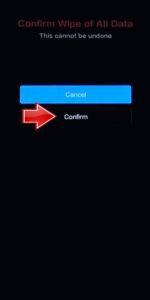
7. Finally, to finish the process, power on your smartphone by selecting “Reboot” → “Reboot to System”.
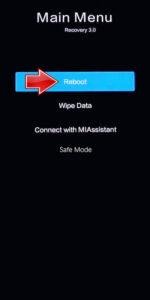
POCO M6 Plus Specification:
The phone comes with a 120 Hz refresh rate 6.79-inch touchscreen display offering a resolution of 1080×2400 pixels (FHD+). The display sports Corning Gorilla Glass 3 for protection. Poco M6 Plus 5G is powered by an octa-core Qualcomm Snapdragon 4 Gen 2 AE processor. It comes with 6GB, 8GB of RAM. The Poco M6 Plus 5G runs Android 14 and is powered by a 5030mAh non-removable battery. The Poco M6 Plus 5G supports 33W Fast Charging fast charging.
As far as the cameras are concerned, the Poco M6 Plus 5G on the rear packs a dual camera setup featuring a 108-megapixel primary camera, and a 2-megapixel camera. It has a single front camera setup for selfies, featuring a 13-megapixel sensor.