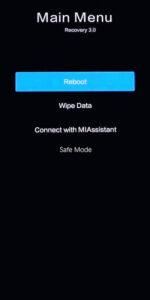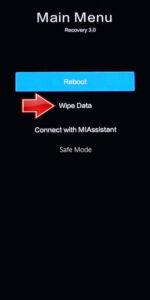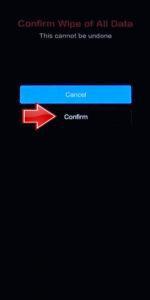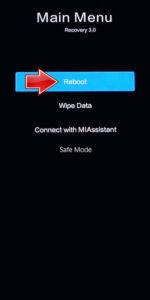How to factory reset POCO M6 4G? How to wipe all data in POCO M6 4G? How to bypass screen lock in POCO M6 4G? How to restore defaults in POCO M6 4G?
The following tutorial shows all methods of master reset POCO M6 4G. Check out how to accomplish Hard Reset by hardware keys and Android 14 settings. As a result your POCO M6 4G will be as new and your Mediatek Helio G91 Ultra cores will run faster.
1. Begin by powering off the phone using the Power key.
2. Press and hold both the Power button and the Volume Up button simultaneously.
3. Release the Power button when the logo appears, but continue holding the Volume Up button until the Recovery mode screen appears.
4. In Recovery mode, use the Volume rocker to navigate and the Power button to select.
5. Scroll to Wipe Dataand choose Wipe All Data.
6. Confirm the action by selecting Confirm.
7. Once the Hard Reset process is complete, navigate back to the Main Menu.
8. Finally, to finish the process, turn on the smartphone by selecting Reboot → Reboot to System.
Poco M6 4G Specification:
The phone is rumoured to come with a 90 Hz refresh rate 6.79-inch touchscreen display offering a resolution of 2460×1080 pixels (FHD+) at a pixel density of 396 pixels per inch (ppi).Poco M6 4G come with 6GB of RAM. The Poco M6 4G is rumoured to run Android 14 and is expected to be powered by a 5030mAh battery. The Poco M6 4G supports 33W Fast Charging fast charging.
As far as the cameras are concerned, the Poco M6 4G is rumoured to pack a dual rear camera setup featuring a 108-megapixel primary camera, and a 2-megapixel camera. It is rumoured to sport a single front camera setup for selfies, a 13-megapixel primary camera.