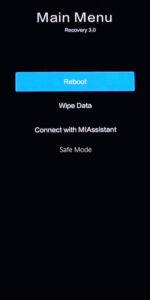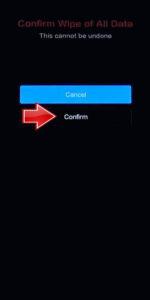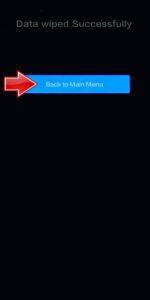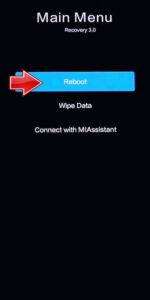How to factory reset POCO F6 Pro? How to wipe all data in POCO F6 Pro? How to bypass screen lock in POCO F6 Pro? How to restore defaults in POCO F6 Pro?
The following tutorial shows all methods of master reset POCO F6 Pro. Check out how to accomplish Hard Reset by hardware keys and Android 14 settings. As a result your POCO F6 Pro will be as new and your Qualcomm SM8550-AB Snapdragon 8 Gen 2 cores will run faster.
1. To begin, press and hold the Power key to turn off your smartphone.
2. Next, press and hold the Power button and Volume Up simultaneously.
3. When the logo appears, release the Power button but continue holding Volume Up.
4. In Recovery mode, use the Volume rocker to navigate and the Power key to confirm.
5. Choose the Wipe Data option, then select Wipe All Data.
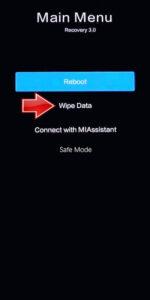
6. Confirm by selecting Yes.
7. Once done, return to the Main Menu using the Back option.
8. Finally, reboot the device to activate it.
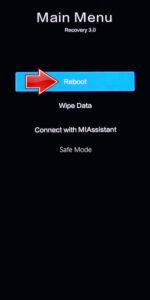
Poco F6 Pro Specification:
The phone comes with a 120 Hz refresh rate 6.67-inch touchscreen display (QHD+).Poco F6 Pro comes with 12GB of RAM. The Poco F6 Pro runs Android and is powered by a 5000mAh battery. The Poco F6 Pro supports 120W HyperCharge fast charging.
As far as the cameras are concerned, the Poco F6 Pro on the rear packs 50-megapixel camera. It has a single front camera setup for selfies, featuring an Unspecified sensor.