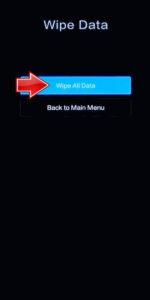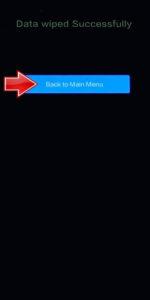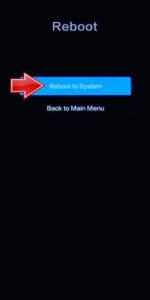How to factory reset POCO F5 Pro? How to wipe all data in POCO F5 Pro? How to bypass screen lock in POCO F5 Pro? How to restore defaults in POCO F5 Pro?
The following tutorial shows all methods of master reset POCO F5 Pro. Check out how to accomplish Hard Reset by hardware keys and Android 13 settings. As a result your POCO F5 Pro will be as new and your Qualcomm Snapdragon 8+ Gen 1 SM8475 cores will run faster.
1. Disable the phone by using the Power button.
2. Hold down the Power key + the Volume Up simultaneously and let go only the Power one, when the POCO logo shows up.
3. Keep pressing the Volume Up to finally activate the Recovery mode.
4. Use the Volume rocker to move to the Wipe Data chapter and click the Power button to choose. Then, select the Wipe All Data procedure.

5. Pick the Confirm to start the operation, and after it will be completed, use the Back to Main Menu option.

6. In the end, use the Reboot method.

Poco F5 Pro Specification.
The phone is rumoured to come with a 120 Hz refresh rate 6.67-inch touchscreen display offering a resolution of 3200×1440 pixels. Poco F5 Pro 5G is expected to be powered by an octa-core Qualcomm Snapdragon 8+ Gen 1 processor and come with 8GB of RAM. The Poco F5 Pro 5G is rumoured to run Android 13 and is expected to be powered by a 5160mAh non-removable battery. The Poco F5 Pro 5G supports wireless charging, as well as 67W Turbo Charge fast charging.
As far as the cameras are concerned, the Poco F5 Pro 5G is rumoured to pack a triple rear camera setup featuring a 64-megapixel primary camera with an f/1.79 aperture; an 8-megapixel camera with an f/2.2 aperture, and a 2-megapixel camera with an f/2.4 aperture. It is rumoured to sport a single front camera setup for selfies, a 16-megapixel primary camera.