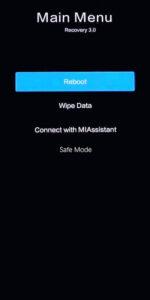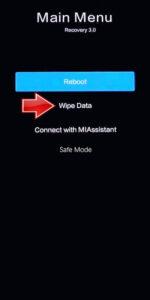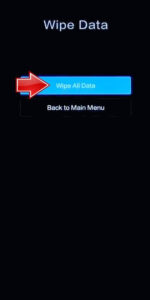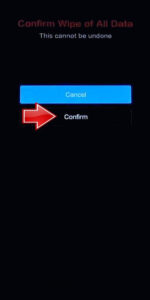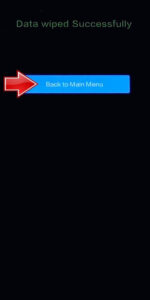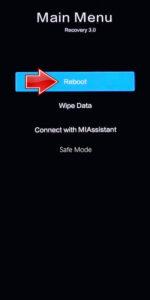How to factory reset XIAOMI Poco F4 GT? How to wipe all data in XIAOMI Poco F4 GT? How to bypass screen lock in XIAOMI Poco F4 GT? How to restore defaults in XIAOMI Poco F4 GT?
The following tutorial shows all method of master reset XIAOMI Poco F4 GT. Check out how to accomplish hard reset by hardware keys and Android 12 settings. As a result your XIAOMI Poco F4 GT will be as new and your Qualcomm SM8450 Snapdragon 8 Gen 1 core will run faster.
1. Let’s use the Power key to disable the XIAOMI Poco F4 GT.
2. Then, push and keep the Power button with the Volume Up at the same time.
3. After the XIAOMI logo shows up, release the Power key and continue holding the Volume Up only.
4. The Recovery mode will be on the screen. Here, use the Volume rocker to navigate and the Power button to choose.
5. Go to the Wipe Data chapter, where pick the Wipe All Data procedure.
6. Pick the Confirm position to accept and begin the operation.
7. When the whole process will be completed, select the Back to Main Menu.
8. Finally, use the Reboot → the Reboot to System. The smartphone will be restarted into the normal mode with clear data.
9. Great job!
Poco F4 GT Specification:
The phone comes with a 120 Hz refresh rate 6.67-inch touchscreen display offering a resolution of 1080×2400 pixels (FHD+) and an aspect ratio of 20:9. The display sports Gorilla Glass for protection. Poco F4 GT is powered by an octa-core Qualcomm Snapdragon 8 Gen 1 processor. It comes with 8GB of RAM. The Poco F4 GT runs Android 12 and is powered by a 4700mAh battery. The Poco F4 GT supports proprietary fast charging.
As far as the cameras are concerned, the Poco F4 GT on the rear packs a triple camera setup featuring a 64-megapixel (f/1.9) primary camera; an 8-megapixel (f/2.2) camera, and a 2-megapixel camera. The rear camera setup has autofocus. It has a single front camera setup for selfies, featuring a 20-megapixel sensor.