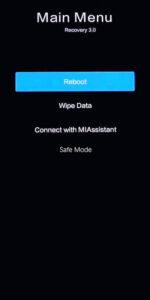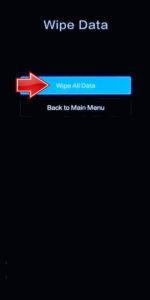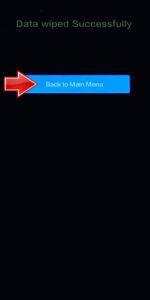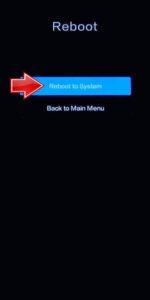How to factory reset POCO C75? How to wipe all data in POCO C75? How to bypass screen lock in POCO C75? How to restore defaults in POCO C75?
The following tutorial shows all methods of master reset POCO C75. Check out how to accomplish Hard Reset by hardware keys and Android 14 settings. As a result your POCO C75 will be as new and your Mediatek Helio G81 Ultra cores will run faster.
1. First, use the Power key to turn off your POCO C75.
2. Next, press and hold both the Power and Volume Up buttons simultaneously, but release the Power button when the POCO logo appears.
3. Keep holding Volume Up until you enter Recovery mode.
4. In Recovery mode, use the Volume buttons to navigate and the Power button to select. Go to Wipe Data and choose Wipe All Data.
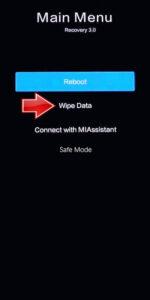
5. Select Confirm to start the process. When the hard reset completes, use the Back to Main Menu option.
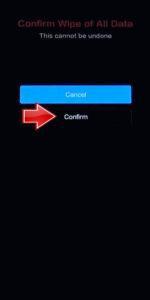
6. Finally, restart the smartphone by choosing Reboot → Reboot to System.
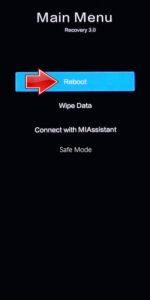
7. Awesome!
Poco C75 Specification:
The phone comes with a 120 Hz refresh rate 6.88-inch touchscreen display offering a resolution of 720×1640 pixels (HD+) at a pixel density of 260 pixels per inch (ppi). Poco C75 is powered by an octa-core MediaTek Helio G81 Ultra processor. It comes with 4GB of RAM. The Poco C75 runs Android 14 and is powered by a 5160mAh non-removable battery.
As far as the cameras are concerned, the Poco C75 on the rear packs a 50-megapixel camera with an f/1.8 aperture. It has a single front camera setup for selfies, featuring a 13-megapixel sensor with an f/2.0 aperture.