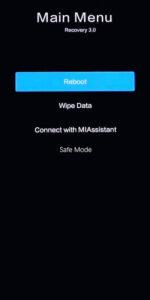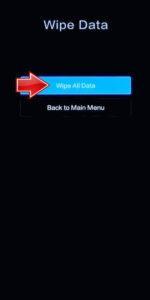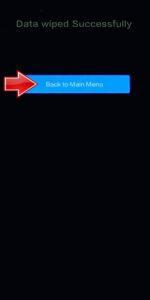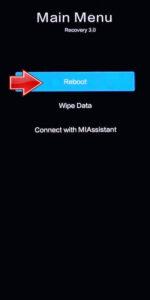How to factory reset POCO C61? How to wipe all data in POCO C61? How to bypass screen lock in POCO C61? How to restore defaults in POCO C61?
The following tutorial shows all methods of master reset POCO C61. Check out how to accomplish Hard Reset by hardware keys and Android 14 settings. As a result your POCO C61 will be as new and your Mediatek Helio G36 cores will run faster.
1. At first, hold down the Power key to disable the smartphone.
2. Now, simultaneously press and hold the Power button + Volume Up.
3. When the POCO logo appears, release the Power button, but continue holding the Volume Up.
4. In the displayed Recovery mode, use the Volume rocker to select and the Power key to confirm.
5. Here, choose the Wipe Data option and then the Wipe All Data section.
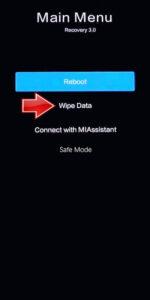
6. Select Confirm to initiate the process.
7. After the operation, use the Back to Main Menu option.
8. Finally to activate the mobile phone use the Reboot.

9. Excellent!
Poco C61 Specification:
The phone comes with a 90 Hz refresh rate 6.71-inch touchscreen display offering a resolution of 720×1650 pixels (HD+). The display sports Corning Gorilla Glass 3 for protection. It comes with 4GB, 6GB of RAM. The Poco C61 runs Android 14 and is powered by a 5000mAh non-removable battery.
As far as the cameras are concerned, the Poco C61 on the rear packs 8-megapixel camera. It has a single front camera setup for selfies, featuring a 5-megapixel sensor.