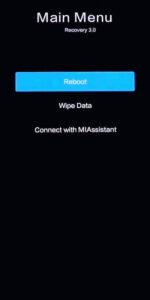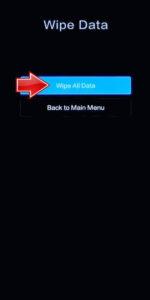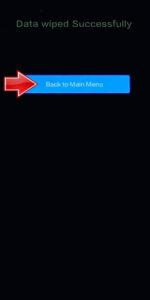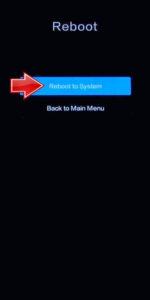How to factory reset POCO C51? How to wipe all data in POCO C51? How to bypass screen lock in POCO C51? How to restore defaults in POCO C51?
The following tutorial shows all methods of master reset POCO C51. Check out how to accomplish Hard Reset by hardware keys and Android 13 Go Edition settings. As a result your POCO C51 will be as new and your Mediatek Helio G36 cores will run faster.
1. Let’s use the Power key to disable the POCO C51.
2. Press and keep the Power button with the Volume Up at the same time, but release the Power key after the POCO logo pops up.
3. Continue holding the Volume Up only until the Recovery mode appears.
4. Here, use the Volume rocker to navigate and the Power button to select. Move to the Wipe Data, where pick the Wipe All Data.
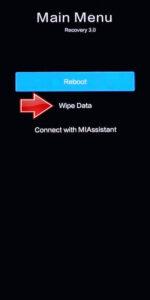
5. Choose the Confirm position to begin the process. When the hard reset will be completed, use the Back to Main Menu tab.
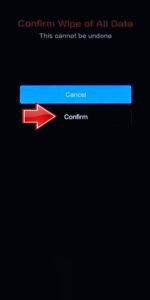
6. Finally, turn on the phone by using the Reboot → the Reboot to System.
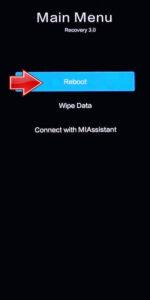
7. Mission complete!
Poco C51 Specification:
The phone comes with a 6.52-inch touchscreen display offering a resolution of 1600×720 pixels (HD+) at a pixel density of 400 pixels per inch (ppi) and an aspect ratio of 20:9. Poco C51 is powered by an octa-core MediaTek Helio G36 processor. It comes with 4GB of RAM. The Poco C51 runs Android 13 Go Edition and is powered by a 5,000mAh battery. The Poco C51 supports proprietary fast charging.
As far as the cameras are concerned, the Poco C51 on the rear packs an 8-megapixel camera with an f/f2.2 aperture. It has a single front camera setup for selfies, featuring a 5-megapixel sensor with an f/f/2.2 aperture.