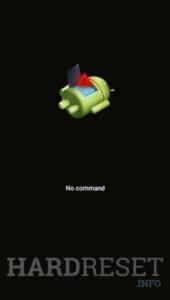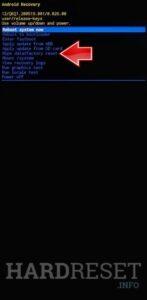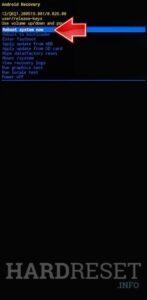How to factory reset GOOGLE Pixel 7 Pro? How to wipe all data in GOOGLE Pixel 7 Pro? How to bypass screen lock in GOOGLE Pixel 7 Pro? How to restore defaults in GOOGLE Pixel 7 Pro?
The following tutorial shows all methods of master reset GOOGLE Pixel 7 Pro. Check out how to accomplish Hard Reset by hardware keys and Android 13 settings. As a result your GOOGLE Pixel 7 Pro will be as new and your Google Tensor G2 GS201 cores will run faster.
1. Begin with using Power key, then disable your Pixel 7 Pro.
2. Push down Volume Down and Power key at the same time until Boot mode appears.
3. Use Volume buttons to move to Recovery Mode option and tap on Power key to enter it.
4. If the Android robot shows up on the screen, hit Volume Up + Power button once at the same time.
5. Then select Wipe data/factory reset. Use Volume keys to move and the Power button to confirm that.
6. Select Factory data reset section.
7. As the final step, Reboot system now.
8. Amazing.
Pixel 7 & 7 Pro Specification:
The phone comes with a 120 Hz refresh rate 6.70-inch touchscreen display offering a resolution of 1440×3120 pixels (QHD). Google Pixel 7 Pro is powered by an octa-core Google Tensor G2 processor. It comes with 12GB of RAM. The Google Pixel 7 Pro supports wireless charging, as well as proprietary fast charging.
As far as the cameras are concerned, the Google Pixel 7 Pro on the rear packs a triple camera setup featuring a 50-megapixel primary camera; a 48-megapixel camera, and a 12-megapixel camera. The rear camera setup has autofocus. It has a single front camera setup for selfies, featuring a 10.8-megapixel sensor.