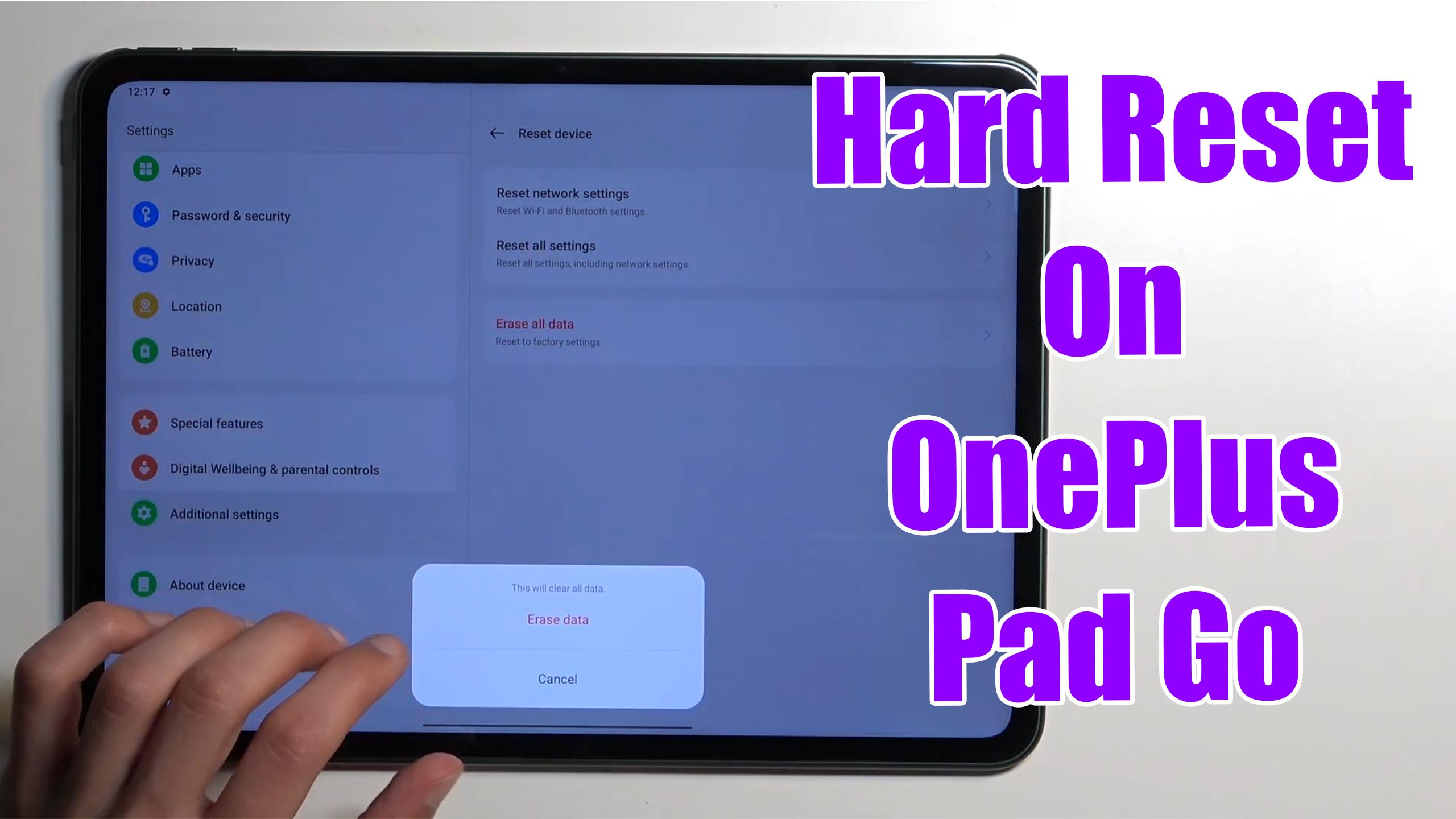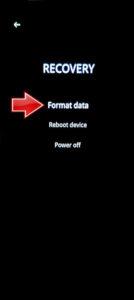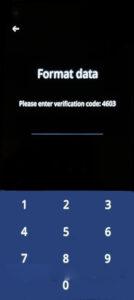How to factory reset OnePlus Pad Go? How to wipe all data in OnePlus Pad Go? How to bypass screen lock in OnePlus Pad Go? How to restore defaults in OnePlus Pad Go?
The following tutorial shows all methods of master reset OnePlus Pad Go. Check out how to accomplish Hard Reset by hardware keys and Android 13 settings. As a result your OnePlus Pad Go will be as new and your Mediatek MT8781 Helio G99 cores will run faster.
1. Power off your tablet by using the Power + Volume Up button.
2. Press the Power key and the Volume Down key simultaneously.
3. Release the Power key when the OnePlus logo appears on the screen.
4. Select the desired language.
5. Activate the Recovery mode.
6. As the sixth step, click on the Format data key.
7. Enter the required code to complete the process.
8. As the final step, power off your phone.
OnePlus Pad Go Specification.
The OnePlus Pad Go tablet is a less expensive follow-up to the OnePlus Pad that launched earlier this year in February. The newest tablet from OnePlus features a slightly smaller display than the OnePlus Pad, with reduced resolution, pixel density, refresh rate and brightness. The OnePlus Pad Go swaps out MediaTek Dimensity 9000 chipset from its predecessor for a MediaTek Helio G99 SoC and packs 8GB of RAM and up to 256GB of onboard storage.
The OnePlus Pad Go is touted to be a portable, light tablet, focussed on multimedia and streaming for long hours. The tablet is backed by a 8,000mAh battery and features quad Dolby Atmos speakers for better audio performance.