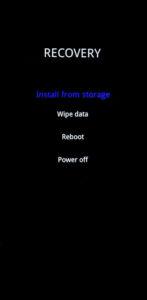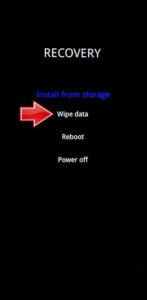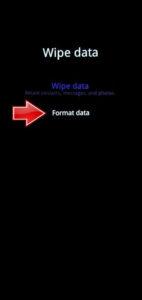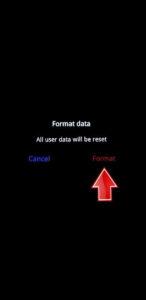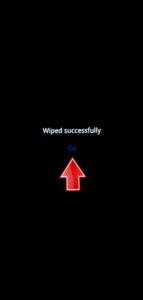How to factory reset OnePlus Nord CE 4 Lite? How to wipe all data in OnePlus Nord CE 4 Lite? How to bypass screen lock in OnePlus Nord CE 4 Lite? How to restore defaults in OnePlus Nord CE 4 Lite?
The following tutorial shows all methods of master reset OnePlus Nord CE 4 Lite. Check out how to accomplish Hard Reset by hardware keys and Android 14 settings. As a result your OnePlus Nord CE 4 Lite will be as new and your Qualcomm SM6375 Snapdragon 695 5G cores will run faster.
1. Turn off your phone using the Power button.
2. Press and hold the Power and Volume Down buttons simultaneously. Release the Power button when the OnePlus logo appears.
3. Select the English option.

4. Navigate to Wipe data and choose Format data.|
5. Enter the verification code and press Format.
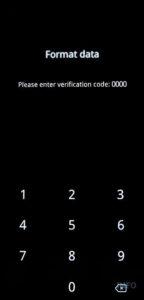
6. Once the process is complete, tap OK.
7. Finally, reboot your phone.
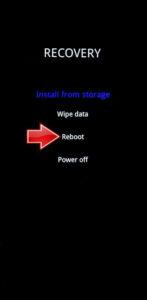
8. Good job!
OnePlus Nord CE 4 Lite 5G Specification:
The phone comes with a 165 Hz refresh rate 6.90-inch touchscreen primary display offering a resolution of 1080×2640 pixels (FHD+) at a pixel density of 413 pixels per inch (ppi). The display sports Gorilla Glass for protection. It also features a 4.00-inch touchscreen as its second display, with a resolution of 1080×1272 pixels at a pixel density of 417 pixels per inch (ppi).Motorola Razr 50 Ultra comes with 8GB of RAM. The Motorola Razr 50 Ultra runs Android 14 and is powered by a 4000mAh battery. The Motorola Razr 50 Ultra supports wireless charging, as well as 45W Fast Charging fast charging.
As far as the cameras are concerned, the Motorola Razr 50 Ultra on the rear packs a dual camera setup featuring a 50-megapixel primary camera, and a 50-megapixel camera. It has a single front camera setup for selfies, featuring a 32-megapixel sensor.