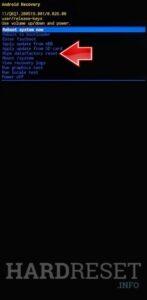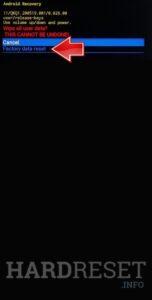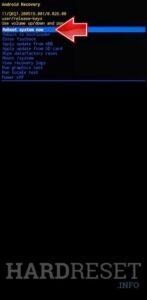How to factory reset MOTOROLA Razr 40 Ultra? How to wipe all data in MOTOROLA Razr 40 Ultra? How to bypass screen lock in MOTOROLA Razr 40 Ultra? How to restore defaults in MOTOROLA Razr 40 Ultra?
The following tutorial shows all methods of master reset MOTOROLA Razr 40 Ultra. Check out how to accomplish Hard Reset by hardware keys and Android 13 settings. As a result your MOTOROLA Razr 40 Ultra will be as new and your Qualcomm SM8475 Snapdragon 8 Gen 2 cores will run faster.
1. Start by using the Power button to power off your device.
2. Simultaneously press and hold the Volume Down and Power keys.
3. Release all buttons when the Bootloader mode appears.
4. Use the Volume rocker for navigation and the Power button to select the Recovery mode.
5. Hold the Power key and press the Volume Up button when the Android robot is displayed on the screen.
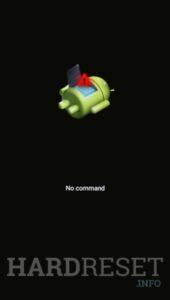
6. Using the Volume buttons, go to Wipe data/factory reset and select it with the Power button.
7. Then, choose Factory data reset option.
8. Finally, select Reboot system now.
9. Good job!
MOTOROLA Razr 40 Ultra Specification.
The phone comes with a 144 Hz refresh rate 6.90-inch touchscreen primary display offering a resolution of 1080×2640 pixels (FHD+). The display sports Gorilla Glass for protection. It also features a 3.60-inch touchscreen as its second display, with a resolution of 1056×1066 pixels. It comes with 8GB of RAM. The Motorola Razr 40 Ultra runs Android 13 and is powered by a 3800mAh battery. The Motorola Razr 40 Ultra supports wireless charging.
As far as the cameras are concerned, the Motorola Razr 40 Ultra on the rear packs a dual camera setup featuring a 12-megapixel primary camera, and a 13-megapixel camera. It has a single front camera setup for selfies, featuring a 32-megapixel sensor.