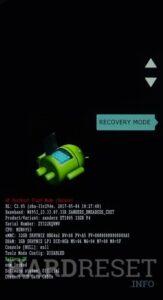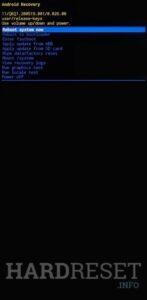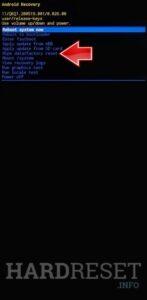How to factory reset MOTOROLA Edge 50 Ultra? How to wipe all data in MOTOROLA Edge 50 Ultra? How to bypass screen lock in MOTOROLA Edge 50 Ultra? How to restore defaults in MOTOROLA Edge 50 Ultra?
The following tutorial shows all methods of master reset MOTOROLA Edge 50 Ultra. Check out how to accomplish Hard Reset by hardware keys and Android 14 settings. As a result your MOTOROLA Edge 50 Ultra will be as new and your Qualcomm SM8635 Snapdragon 8s Gen 3 cores will run faster.
1. First, turn off your device.
2. Next, simultaneously hold down the Power and Volume Down buttons until your mobile enters Bootloader Mode.
3. Using the Volume Rocker to navigate, select Recovery Mode and press the Power key to confirm.
4. When the Android Robot image appears, press the Volume Up button while holding down the Power key.
5. Now, you should see the Recovery Mode on your screen.
6. Navigate to “Wipe data/factory reset” using the Volume buttons and select it with the Power button.
7. Then choose “Factory data reset” from the menu and confirm it with the Power button.
8. Finally, select “Reboot system now” using the Power button.
Motorola Edge 50 Ultra Specification:
The phone comes with a 144 Hz refresh rate 6.70-inch touchscreen display offering a resolution of 1220×2712 pixels (1.5K) at a pixel density of 446 pixels per inch (ppi) and an aspect ratio of 20:9. The display sports Gorilla Glass Victus for protection. Motorola Edge 50 Ultra is powered by an octa-core Qualcomm Snapdragon 8s Gen 3 processor. It comes with 12GB of RAM. The Motorola Edge 50 Ultra runs Android 14 and is powered by a 4500mAh non-removable battery. The Motorola Edge 50 Ultra supports wireless charging, as well as 125W Fast Charging fast charging.
As far as the cameras are concerned, the Motorola Edge 50 Ultra on the rear packs a triple camera setup featuring a 50-megapixel primary camera; a 50-megapixel camera, and a 64-megapixel camera. It has a single front camera setup for selfies, featuring a 50-megapixel sensor.