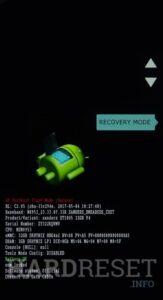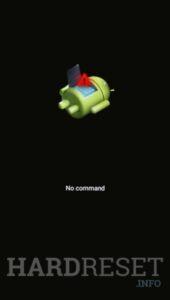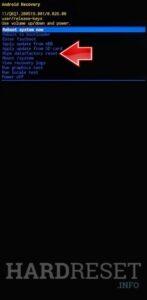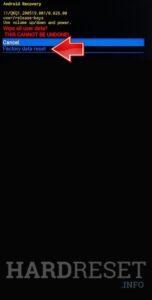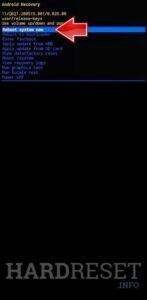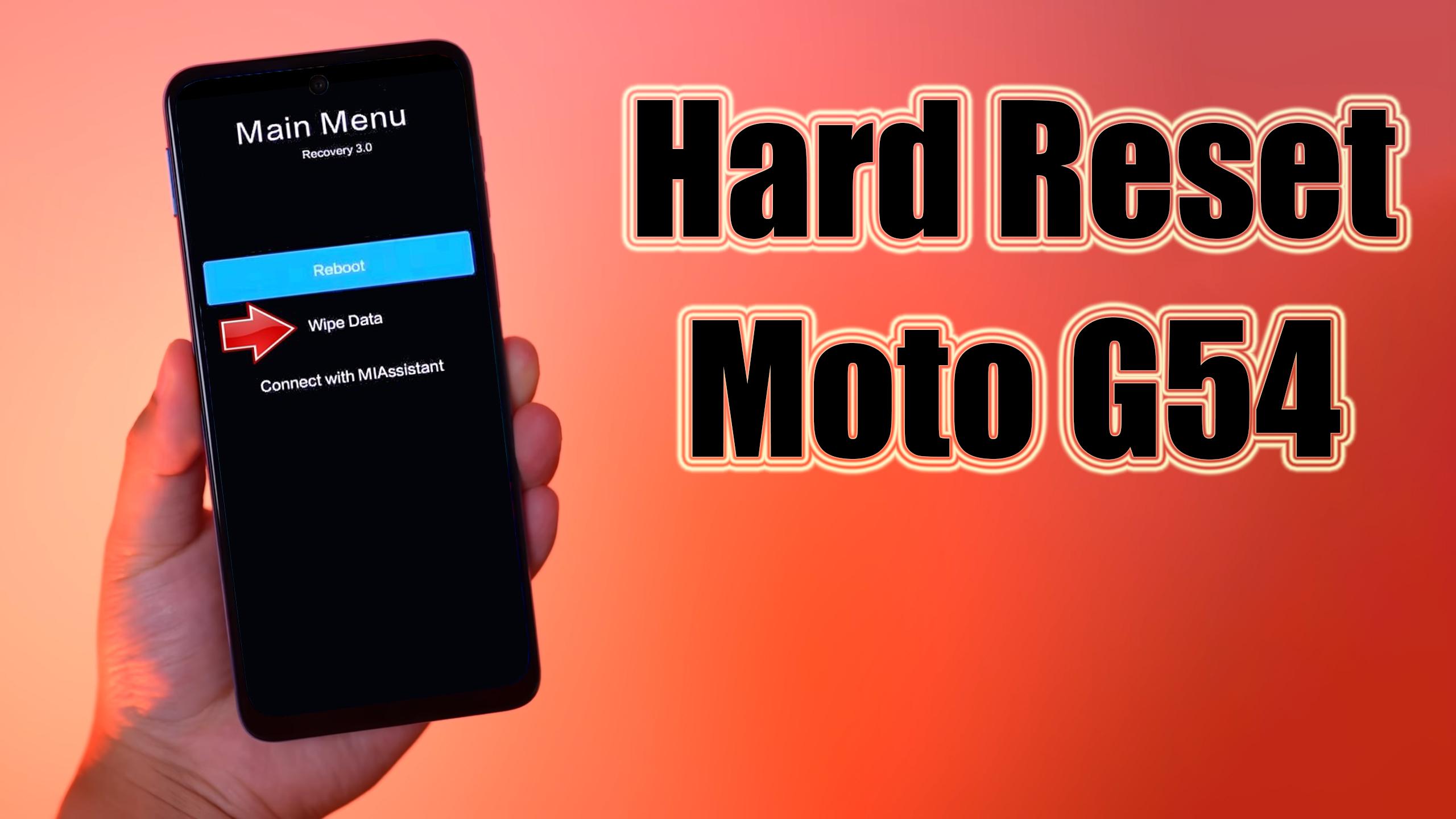
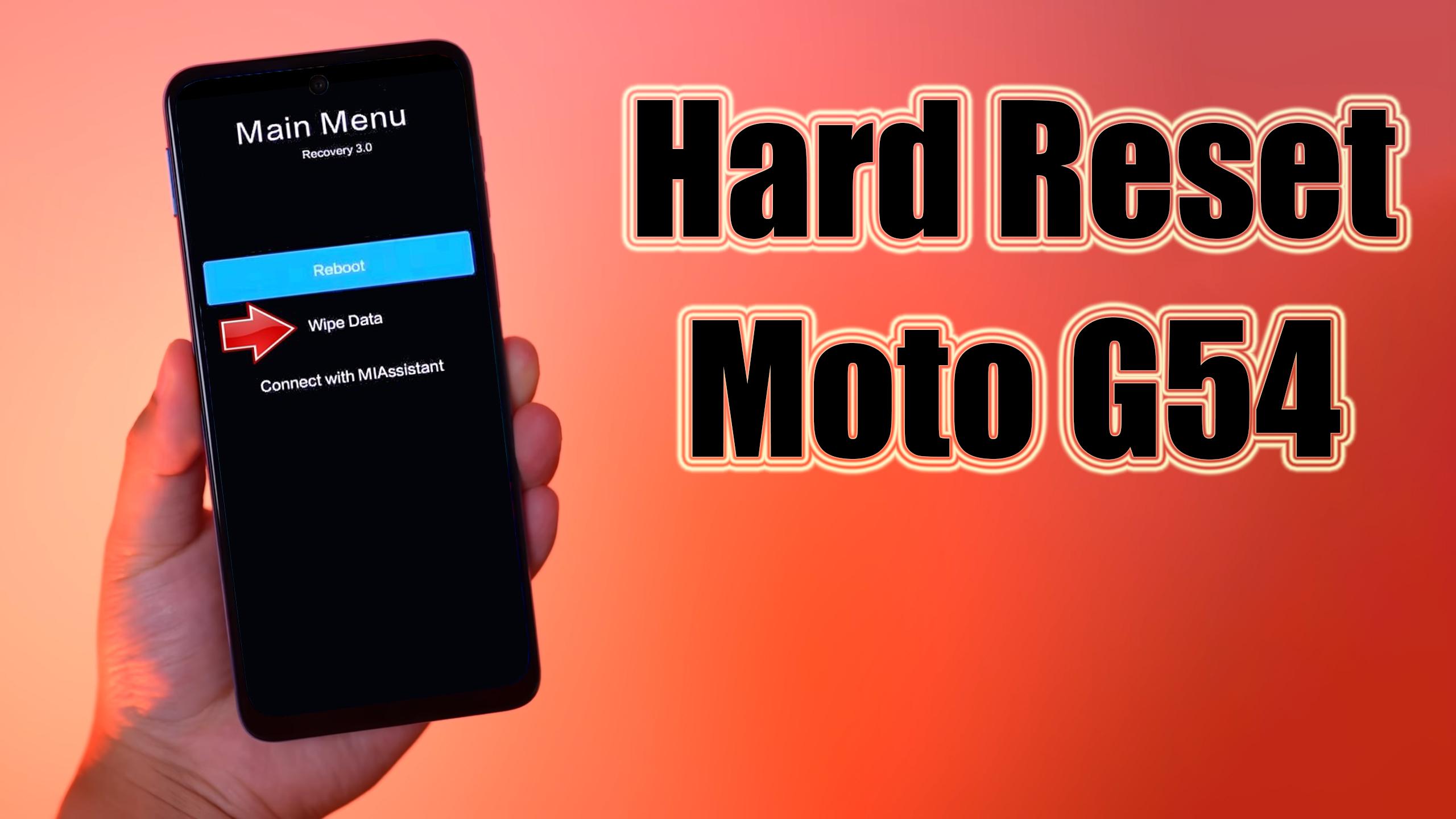
1. Let’s turn off the MOTOROLA Moto G54 by using the Power key.
2. Hold down the Power button with the Volume Down simultaneously.
3. After a while, the Bootloader mode will be ready to use.
4. Next, choose the Recovery mode by using the Volume rocker to navigate and the Power button to accept it.
5. If the Android robot image pops up you should while holding the Power key click the Volume Up button.
6. Now select the Wipe data/factory reset by using Volume buttons to navigate and the Power key to accept it.
7. After that choose Factory data reset from the menu and confirm with the Power button.
8. Finally, select Reboot system now with the Power key.
Subscribe
0 Comments
Oldest