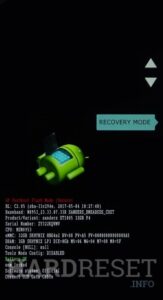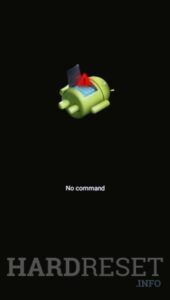How to factory reset MOTOROLA Moto G42? How to wipe all data in MOTOROLA Moto G42? How to bypass screen lock in MOTOROLA Moto G42? How to restore defaults in MOTOROLA Moto G42?
The following tutorial shows all method of master reset MOTOROLA Moto G42. Check out how to accomplish hard reset by hardware keys and Android 12 settings. As a result your MOTOROLA Moto G42 will be as new and your Qualcomm SM6225 Snapdragon 680 4G core will run faster.
1. Firstly, use the Power button to disable the phone.
2. Press and keep at the same time the Power key + the Volume Down until the Bootloader mode appears.
3. In this menu, use the Volume rocker to select and the Power button to accept.
4. Let’s pick the Recovery mode option.
5. Now, you should skip the appeared No command image. Hold down the Power key and push once the Volume Up simultaneously.
6. All right, in the next menu use the same keys as before and pick the Wipe data/factory reset process.
7. Select the Factory data reset and wait, until the operation will be finished.
8. At last, use the Reboot system now to turn on the MOTOROLA Moto G42.
9. Well done!
Moto G42 specification:
The phone comes with a 60 Hz refresh rate 6.40-inch touchscreen display offering a resolution of 1080×2400 pixels (FHD+) at a pixel density of 409 pixels per inch (ppi) and an aspect ratio of 20:9. Motorola Moto G42 is powered by an octa-core Qualcomm Snapdragon 680 processor. It comes with 4GB of RAM. The Motorola Moto G42 runs Android 12 and is powered by a 5000mAh non-removable battery. The Motorola Moto G42 supports proprietary fast charging.
As far as the cameras are concerned, the Motorola Moto G42 on the rear packs a triple camera setup featuring a 50-megapixel (f/1.8, 0.64-micron) primary camera; an 8-megapixel (f/2.2, 1.12-micron) camera, and a 2-megapixel (f/2.4, 1.75-micron) camera. The rear camera setup has autofocus. It has a single front camera setup for selfies, featuring a 16-megapixel sensor with an f/2.2 aperture and a pixel size of 1.0-micron.