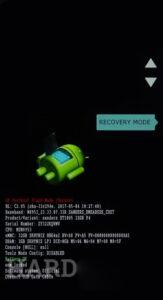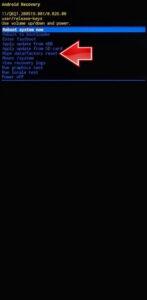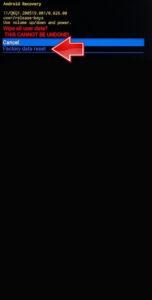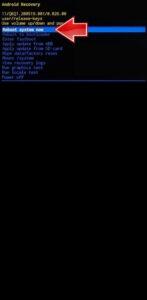Greetings! Here is our Hard Reset tutorial specifically created for the MOTOROLA Moto G35.
Before you wipe the device, perform the back-up of all data that you want to save.
The operation can help you to fix common freezes, simply back the phone to the factory settings or withdraw the forgotten lock method.
Also, you can learn more about the procedure in our About section.
Do the step-by-step guide below to find the solution.
1. Start by pressing the Power button to fully turn off the device.
2. Next, press and hold the Volume Down and Power buttons at the same.
3. Release all buttons when the Bootloader mode is displayed.
4. Now, use the volume buttons to navigate and the Power button to confirm your selection of Recovery mode.
5. If the Android robot image shows up, hold the power button and press the Volume Up button.
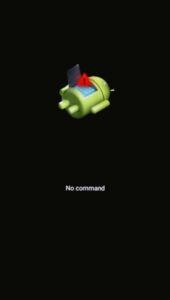
6. Now, use the volume buttons to move through the menu and the Power button to confirm your selection of Wipe data/factory reset.
7. Afterwards, select Factory data reset from the menu and confirm it using the Power button.
8. Finally, choose Reboot system now by using the Power button.
9. Great!
Moto G35 Specification:
The phone comes with a 6.70-inch touchscreen display offering a resolution of 1080×2400 pixels (FHD+) and an aspect ratio of 20:9. The display sports Corning Gorilla Glass 3 for protection.Moto G35 comes with 4GB of RAM. The Moto G35 runs Android 14 and is powered by a 5000mAh battery. The Moto G35 supports proprietary fast charging.
As far as the cameras are concerned, the Moto G35 on the rear packs a dual camera setup featuring a 50-megapixel (f/1.8) primary camera, and an 8-megapixel (f/2.2, ultra wide-angle) camera. It has a single front camera setup for selfies, featuring a 16-megapixel sensor with an f/2.45 aperture.