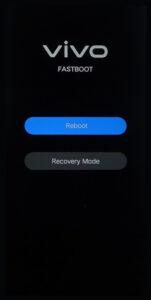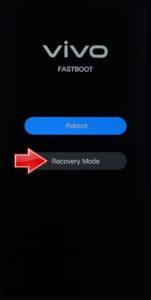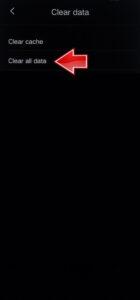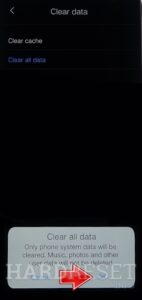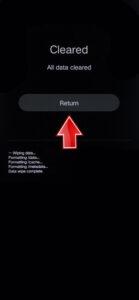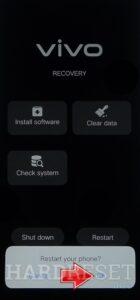How to factory reset VIVO iQOO Neo 7 Pro? How to wipe all data in VIVO iQOO Neo 7 Pro? How to bypass screen lock in VIVO iQOO Neo 7 Pro? How to restore defaults in VIVO iQOO Neo 7 Pro?
The following tutorial shows all methods of master reset VIVO iQOO Neo 7 Pro. Check out how to accomplish Hard Reset by hardware keys and Android 13 settings. As a result your VIVO iQOO Neo 7 Pro will be as new and your Qualcomm SM8475 Snapdragon 8+ Gen 1 cores will run faster.
1. Disable the VIVO iQOO Neo 7 Pro by using the Power button.
2. Next, simultaneously press and hold the Power key and the Volume Up key.
3. To navigate, use the Volume Up button and confirm with the Power key.
4. Select the Recovery mode section.
5. Access the Clear Data option and choose the Clear all data procedure.
6. Tap the OK button and enter the password if you previously set one.
7. Return to the main Recovery mode by selecting the Return option.
8. Finally, use the Restart function to power on the device.
9. Good job!
iQOO Neo 7 Pro Specification:
The phone comes with a 120 Hz refresh rate 6.78-inch touchscreen display offering a resolution of 1080×2400 pixels (FHD+) and an aspect ratio of 20:9. It comes with 8GB, 12GB of RAM. The iQOO Neo 7 Pro 5G runs Android Android 13 and is powered by a 5000mAh battery. The iQOO Neo 7 Pro 5G supports proprietary fast charging.
As far as the cameras are concerned, the iQOO Neo 7 Pro 5G on the rear packs a triple camera setup featuring a 50-megapixel (f/1.88) primary camera; an 8-megapixel (f/2.2) camera, and a 2-megapixel (f/2.4) camera. It has a single front camera setup for selfies, featuring a 16-megapixel sensor with an f/2.45 aperture.