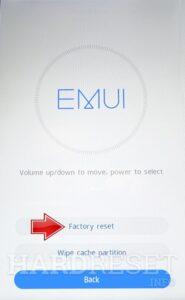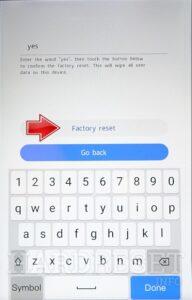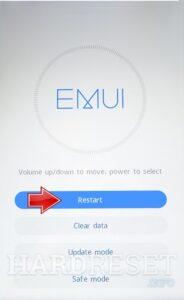1. first, turn off the Mate 60, 60 Pro & Plus using the Power button.
2. Simultaneously press and hold Power and Volume Up buttons.
3. Release the Power button after the HUAWEI logo appears, but continue holding the Volume Up button.
4. Now, you’ll enter Recovery mode. In this menu, select the Clear data option.
5. Choose the Factory reset process, input “yes”, and then select the Factory reset option.
6. Once the operation is completed, touch the Back → Restart.
Subscribe
0 Comments
Oldest