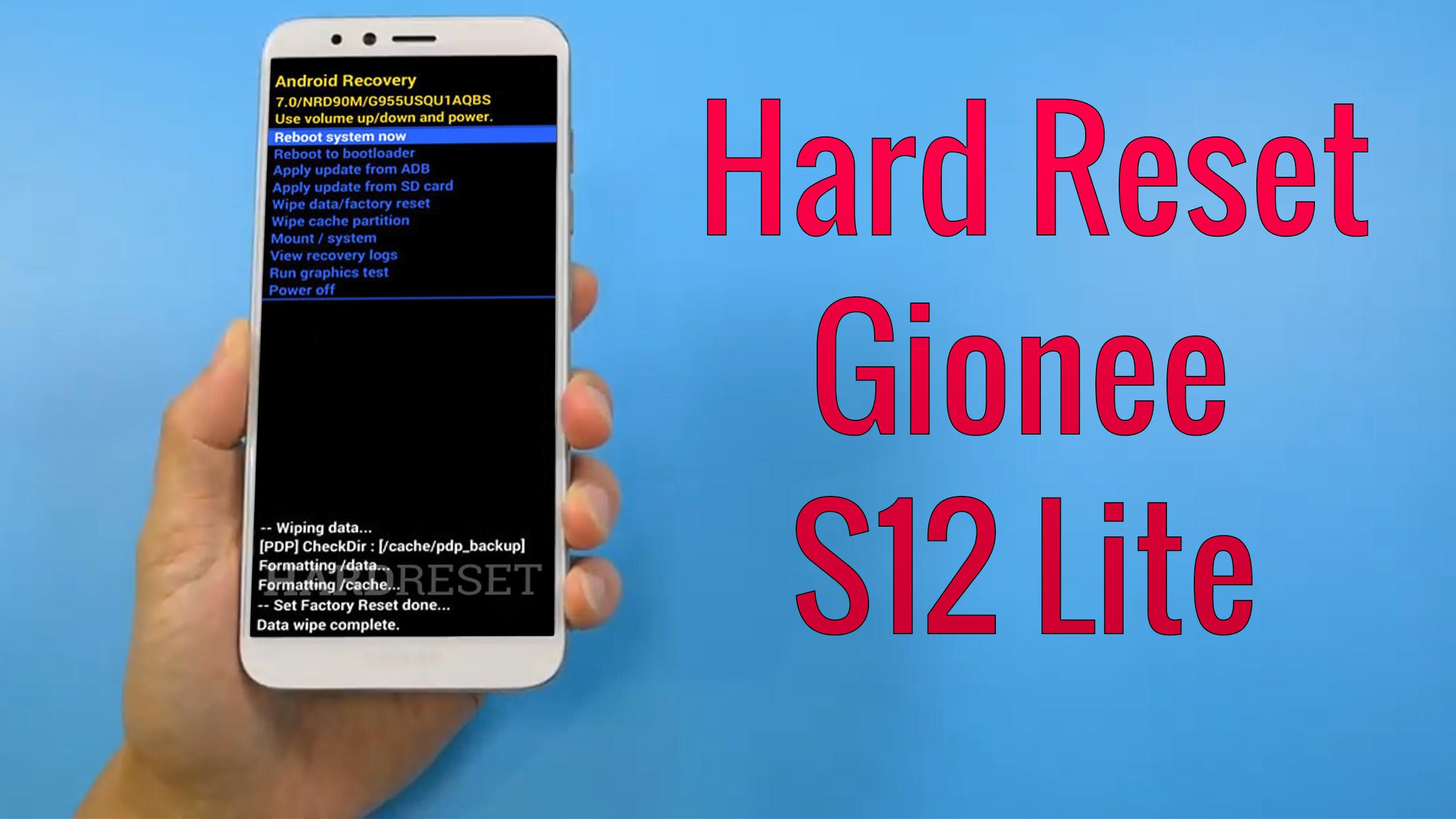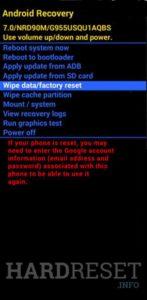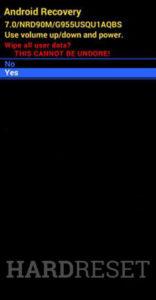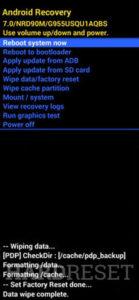How to factory reset GIONEE S12 Lite? How to wipe all data in GIONEE S12 Lite? How to bypass screen lock in GIONEE S12 Lite? How to restore defaults in GIONEE S12 Lite?
The following tutorial shows all method of master reset GIONEE S12 Lite. Check out how to accomplish hard reset by hardware keys and Android 10 settings. As a result your GIONEE S12 Lite will be as new and your MediaTek Helio A25 core will run faster.
1. In the first step switch off the smartphone by holding the Power button for a couple of seconds.
2. Then start pressing Volume Up + Power key for a few seconds.
3. Release all buttons if you see information about Boot Mode.
4. In this mode select “Recovery”. Use Volume Up to scroll down and Volume Down to confirm that.
5. When the Android Robot image appears and click Volume Up + Power button.
6. Now use Volume keys to choose “wipe data/factory reset” and press the Power button to confirm that.
7. After that select “yes” and confirm with the Power key.
8. At the end choose “reboot system now” with the Power button.
9. Well done! Your smartphone will be without any passcode need to unlock.
Gionee S12 Lite specification:
Gionee S12 Lite comes with pretty basic specifications and is an affordable handset for emerging markets. It features a 6.52-inch IPS LCD display and is powered by the MediaTek Helio A25 SoC that can also be found on the Gionee S12 smartphone.
For photos and videos, the Gionee S12 Lite comes with a triple rear camera setup that includes a 13-megapixel main sensor, a 5-megapixel ultra-wide snapper, and a 2-megapixel depth sensor. For selfies and video calls, there is an 8-megapixel front camera situated in a teardrop notch. It comes with 4,000mAh battery.