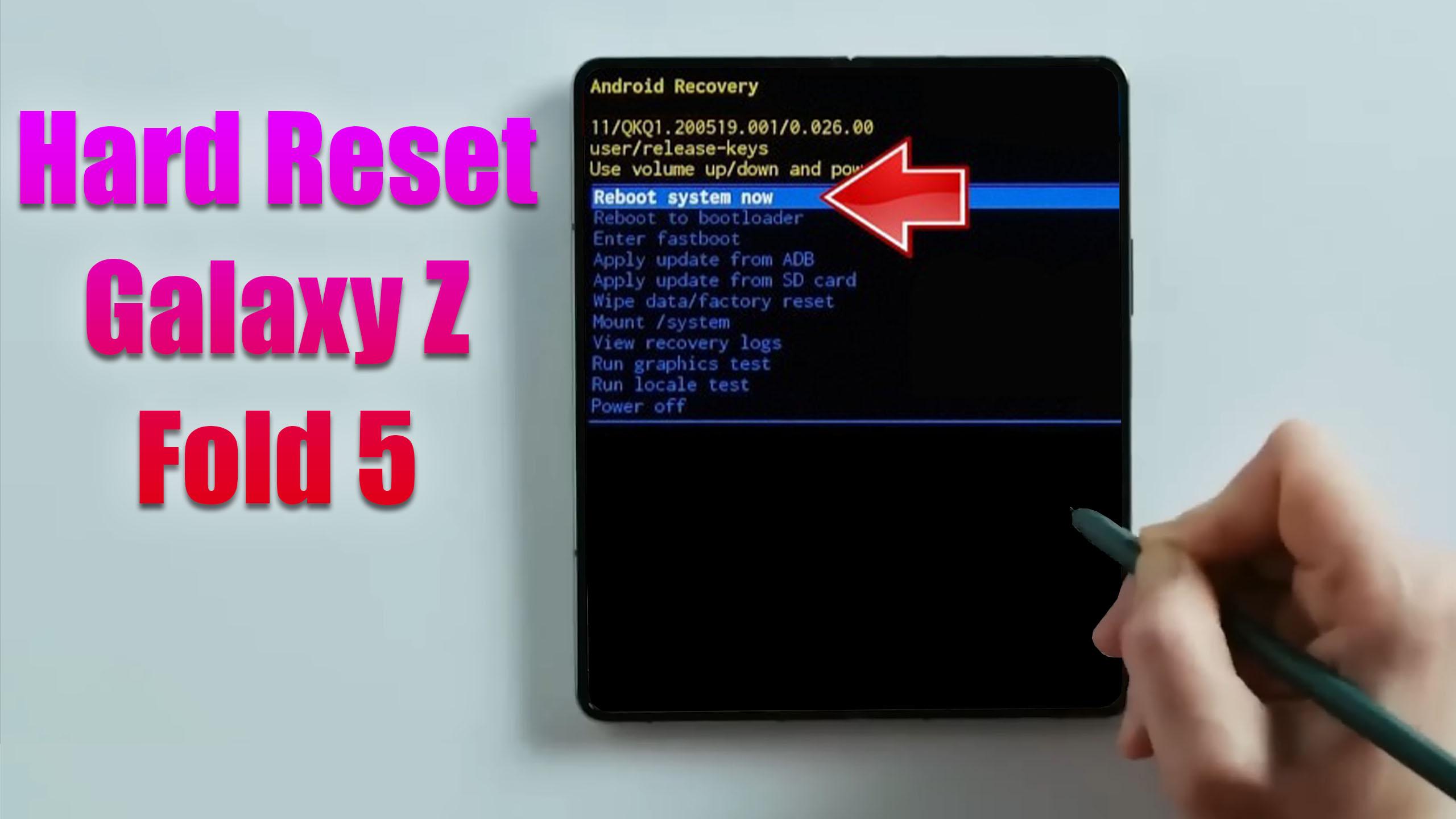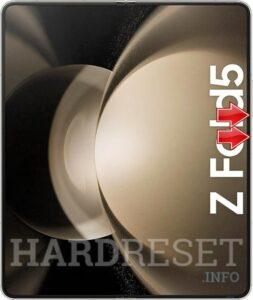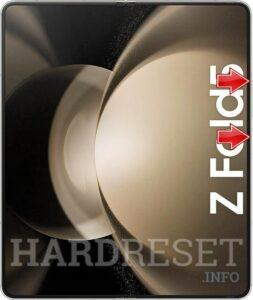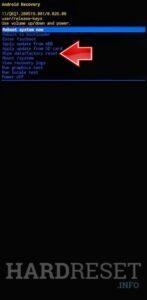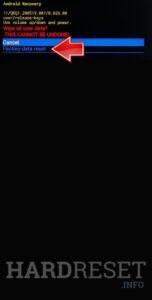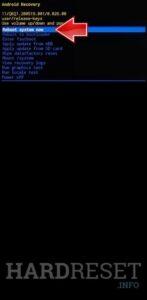How to factory reset SAMSUNG Galaxy Z Fold5? How to wipe all data in SAMSUNG Galaxy Z Fold5? How to bypass screen lock in SAMSUNG Galaxy Z Fold5? How to restore defaults in SAMSUNG Galaxy Z Fold5?
The following tutorial shows all methods of master reset SAMSUNG Galaxy Z Fold5. Check out how to accomplish Hard Reset by hardware keys and Android 13 settings. As a result your SAMSUNG Galaxy Z Fold5 will be as new and your Qualcomm SM8550-AC Snapdragon 8 Gen 2 cores will run faster.
1. First of all, press the Volume Down and Power buttons for a while to power off your SAMSUNG Galaxy Z Fold5.
2. Press on Volume Up and Power keys together and when two buttons are held connect your device to the computer using a USB cable.
3. When you see the Recovery Mode logo pops up, let all buttons go.
4. Now pick Wipe data/factory reset by navigating with the Volume keys and accepting with the Power key.
5. After you have done everything, select the Factory data reset option with Power Key.
6. Next press Reboot system now with the Power key.
7. Excellent! Your device has been cleared from all data.
Galaxy Z Fold 5 Specification.
The phone comes with a 7.60-inch touchscreen primary display offering a resolution of 2176×1812 pixels. It also features a 6.20-inch touchscreen as its second display, with a resolution of 904×2316 pixels. Samsung Galaxy Z Fold 5 is powered by an octa-core Snapdragon 8 Gen 2 processor. It comes with 12GB of RAM. The Samsung Galaxy Z Fold 5 runs Android 13 and is powered by a 4400mAh battery. The Samsung Galaxy Z Fold 5 supports proprietary fast charging.
As far as the cameras are concerned, the Samsung Galaxy Z Fold 5 on the rear packs a triple camera setup featuring a 50-megapixel (f/1.8) primary camera; a 12-megapixel (f/2.2) camera, and a 12-megapixel (f/2.4) camera. The rear camera setup has autofocus. On the front, the Samsung Galaxy Z Fold 5 packs a dual camera setup for selfies, featuring a 10-megapixel primary camera with an f/2.2 aperture and a second 4-megapixel camera with an f/1.8 aperture and a