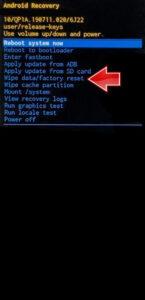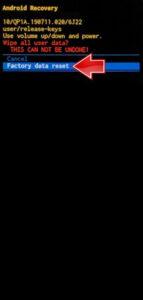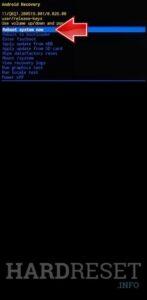How to factory reset SAMSUNG Galaxy Tab S9 FE? How to wipe all data in SAMSUNG Galaxy Tab S9 FE? How to bypass screen lock in SAMSUNG Galaxy Tab S9 FE? How to restore defaults in SAMSUNG Galaxy Tab S9 FE?
The following tutorial shows all methods of master reset SAMSUNG Galaxy Tab S9 FE. Check out how to accomplish Hard Reset by hardware keys and Android 13 settings. As a result your SAMSUNG Galaxy Tab S9 FE will be as new and your Exynos 1380 cores will run faster.
1. At the start, hold down the Power button with the Volume Down to completely turn off the SAMSUNG Galaxy Tab S9 FE.
2. Press and keep the Power key + the Volume Up simultaneously.
3. When the SAMSUNG logo pops up, let go of the combination and wait for the Recovery mode.
4. Now, use the Volume rocker to move to the Wipe data/factory reset and click the Power button to continue.
5. Choose the Factory data reset to confirm and begin the procedure.
6. At last, when the procedure is completed, use the Reboot system now option.
7. Well done!
Galaxy Tab S9 FE Specification.
Galaxy Tab S9 FE will be powered by an Exynos 1380 chipset, which comprises four Cortex-A78 performance cores and Cortex-A55 efficiency cores. The tablet is expected to sport a 10.9-inch display, which is smaller than the 12.4-inch screen on the Plus variant.
Meanwhile the rumoured Galaxy Tab S9 FE is also tipped to feature a single rear camera, unlike the Plus model, which will reportedly feature a dual rear camera setup. The tablet is also said to feature a side-mounted fingerprint sensor for biometric authentication. It will reportedly measure 254.3 x 165.8 x 6.7mm.