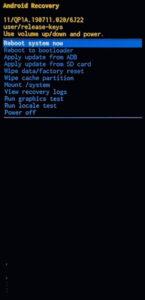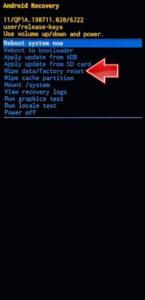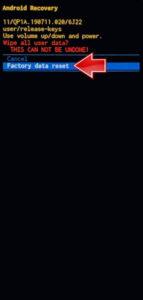How to factory reset SAMSUNG Galaxy Tab S6 Lite (2024)? How to wipe all data in SAMSUNG Galaxy Tab S6 Lite (2024)? How to bypass screen lock in SAMSUNG Galaxy Tab S6 Lite (2024)? How to restore defaults in SAMSUNG Galaxy Tab S6 Lite (2024)?
The following tutorial shows all methods of master reset SAMSUNG Galaxy Tab S6 Lite (2024). Check out how to accomplish Hard Reset by hardware keys and Android 14 settings. As a result your SAMSUNG Galaxy Tab S6 Lite (2024) will be as new and your Samsung Exynos 1280 S5E8825 cores will run faster.
1. To begin, press and hold the Volume Down and Power keys simultaneously for a few seconds, then select the Power off option.
2. Next, press and hold the Volume Up and Power buttons together for a moment.
3. Release all held keys when the SAMSUNG logo appears and wait for the Recovery mode to appear on the screen.
4. Navigate to the Wipe data/factory reset option using the Volume keys, then use Power button to confirm your selection.
5. Proceed to select the Factory data reset option.
6. Finally, choose the Reboot system now option by pressing the Power button.
7. Great job! You have successfully performed a hard reset operation on your device.
Galaxy Tab S6 Lite (2024) Specification:
The tablet comes with a 10.40-inch touchscreen display offering a resolution of 2000×1200 pixels.Samsung Galaxy Tab S6 Lite (2024) comes with 4GB of RAM. The Samsung Galaxy Tab S6 Lite (2024) runs Android 14 and is powered by a 7040mAh battery.
As far as the cameras are concerned, the Samsung Galaxy Tab S6 Lite (2024) on the rear packs 8-megapixel camera. It sports a 5-megapixel camera on the front for selfies.