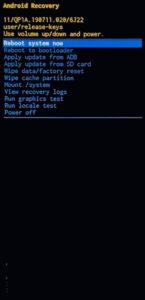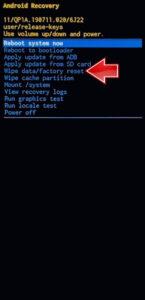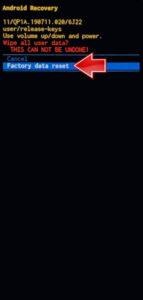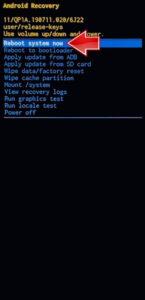How to factory reset SAMSUNG Galaxy Tab S6 Lite (2022) WiFi + LTE? How to wipe all data in SAMSUNG Galaxy Tab S6 Lite (2022) WiFi + LTE? How to bypass screen lock in SAMSUNG Galaxy Tab S6 Lite (2022) WiFi + LTE? How to restore defaults in SAMSUNG Galaxy Tab S6 Lite (2022) WiFi + LTE?
The following tutorial shows all method of master reset SAMSUNG Galaxy Tab S6 Lite (2022) WiFi + LTE. Check out how to accomplish hard reset by hardware keys and Android 12 settings. As a result your SAMSUNG Galaxy Tab S6 Lite (2022) WiFi + LTE will be as new and your Qualcomm SM7125 Snapdragon 720G core will run faster.
1. At first, press Volume Down and Power key for a moment and then push the Power off option.
2. Then push and hold down Volume Up + Power button for a while.
3. Let go of all held keys when the SAMSUNG logo appears and wait till the Recovery mode pops up on the screen.
4. Now select Wipe data/factory reset by using Volume keys to navigate and the Power button to accept it.
5. After that, go to Factory data reset option.
6. At last, choose Reboot system now with the Power button.
7. Well done! You are performed hard reset operation.
Galaxy Tab S6 Lite (2022) Specification:
The tablet comes with a 10.40-inch touchscreen display offering a resolution of 2000×1200 pixels. Samsung Galaxy Tab S6 Lite is powered by a 1.7GHz octa-core processor. It comes with 4GB of RAM. The Samsung Galaxy Tab S6 Lite runs Android 10 and is powered by a 7040mAh non-removable battery.
As far as the cameras are concerned, the Samsung Galaxy Tab S6 Lite on the rear packs 8-megapixel camera. It sports a 5-megapixel camera on the front for selfies.