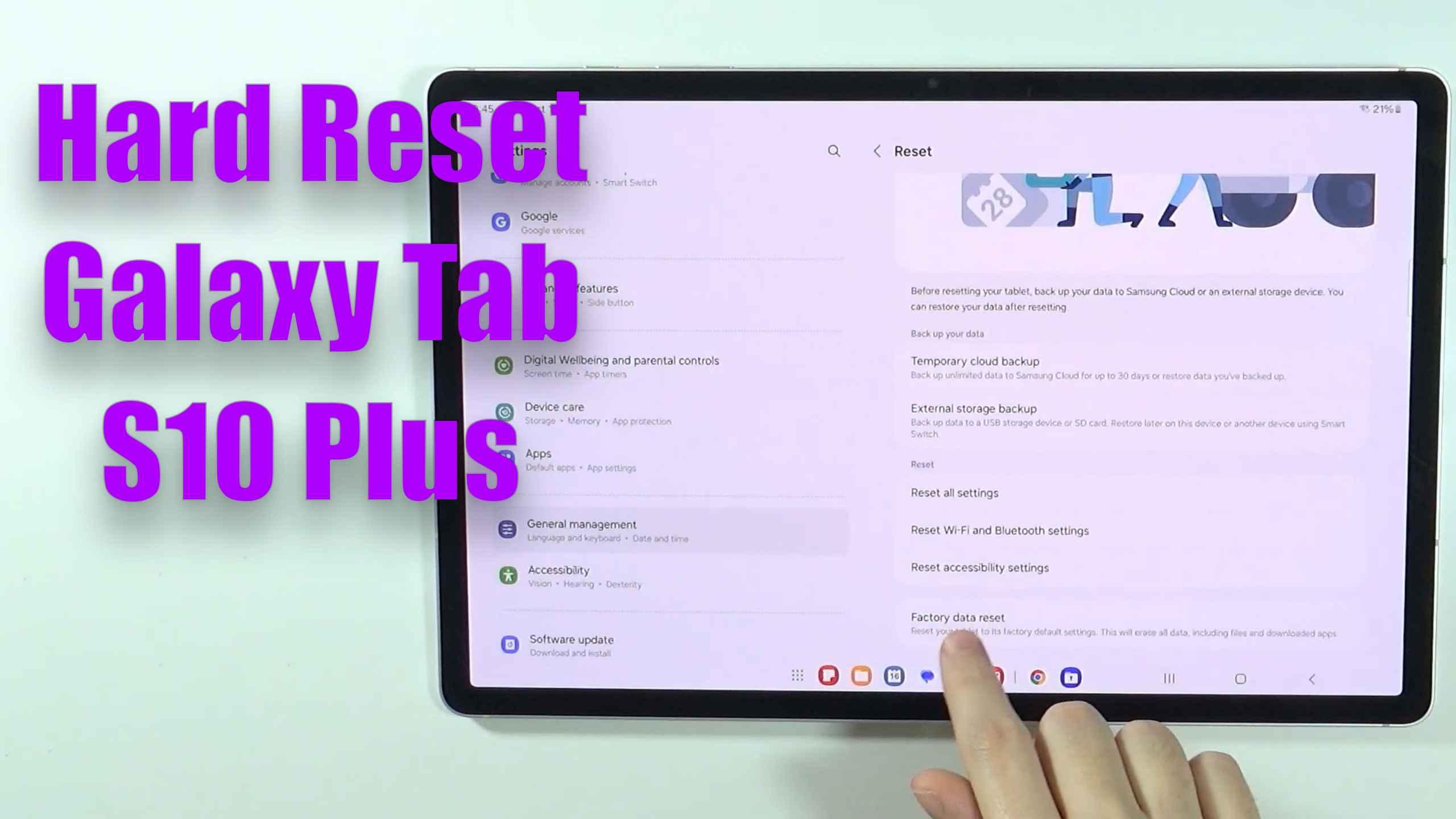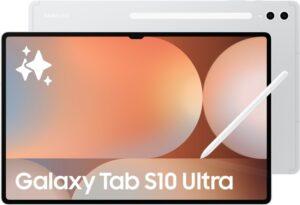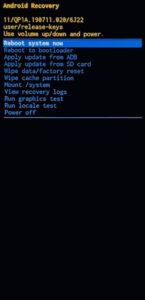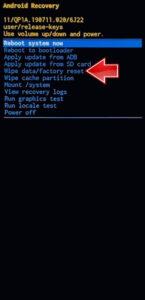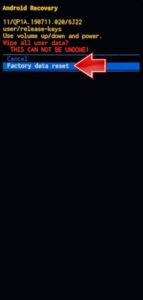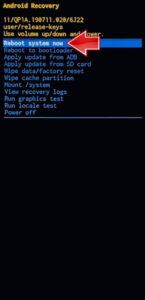How to factory reset SAMSUNG Galaxy Tab S10 Ultra 5G? How to wipe all data in SAMSUNG Galaxy Tab S10 Ultra 5G? How to bypass screen lock in SAMSUNG Galaxy Tab S10 Ultra 5G? How to restore defaults in SAMSUNG Galaxy Tab S10 Ultra 5G?
The following tutorial shows all methods of master reset SAMSUNG Galaxy Tab S10 Ultra 5G. Check out how to accomplish Hard Reset by hardware keys and Android 14 settings. As a result your SAMSUNG Galaxy Tab S10 Ultra 5G will be as new and your MediaTek MT6989 cores will run faster.
1. To begin, hold down the Volume Down and Power buttons for a few seconds. Then select Power off.
2. Now, press the Volume Up and Power buttons.
3. When the SAMSUNG logo appears, release all the buttons and wait for the Recovery mode menu to appear.
4. Navigate to the Wipe data/factory reset option using the Volume keys, and select it using the Power button.
5. Choose the Factory data reset option.
6. Finally, select Reboot system now using the Power button.
7. Great job!
Galaxy Tab S10 Ultra Specification:
The tablet comes with a 14.60-inch touchscreen display offering a resolution of 2960×1848 pixels. Samsung Galaxy Tab S10 Ultra (5G) is powered by a 2GHz MHz octa-core MediaTek Dimensity 9300+ processor. It comes with 12GB of RAM. The Samsung Galaxy Tab S10 Ultra (5G) runs Android 14 and is powered by a 11200mAh non-removable battery.
As far as the cameras are concerned, the Samsung Galaxy Tab S10 Ultra (5G) on the rear packs a 13-megapixel primary camera, and an 8-megapixel camera. On the front, the Samsung Galaxy Tab S10 Ultra (5G) packs a 12-megapixel primary camera and a second 12-megapixel camera.