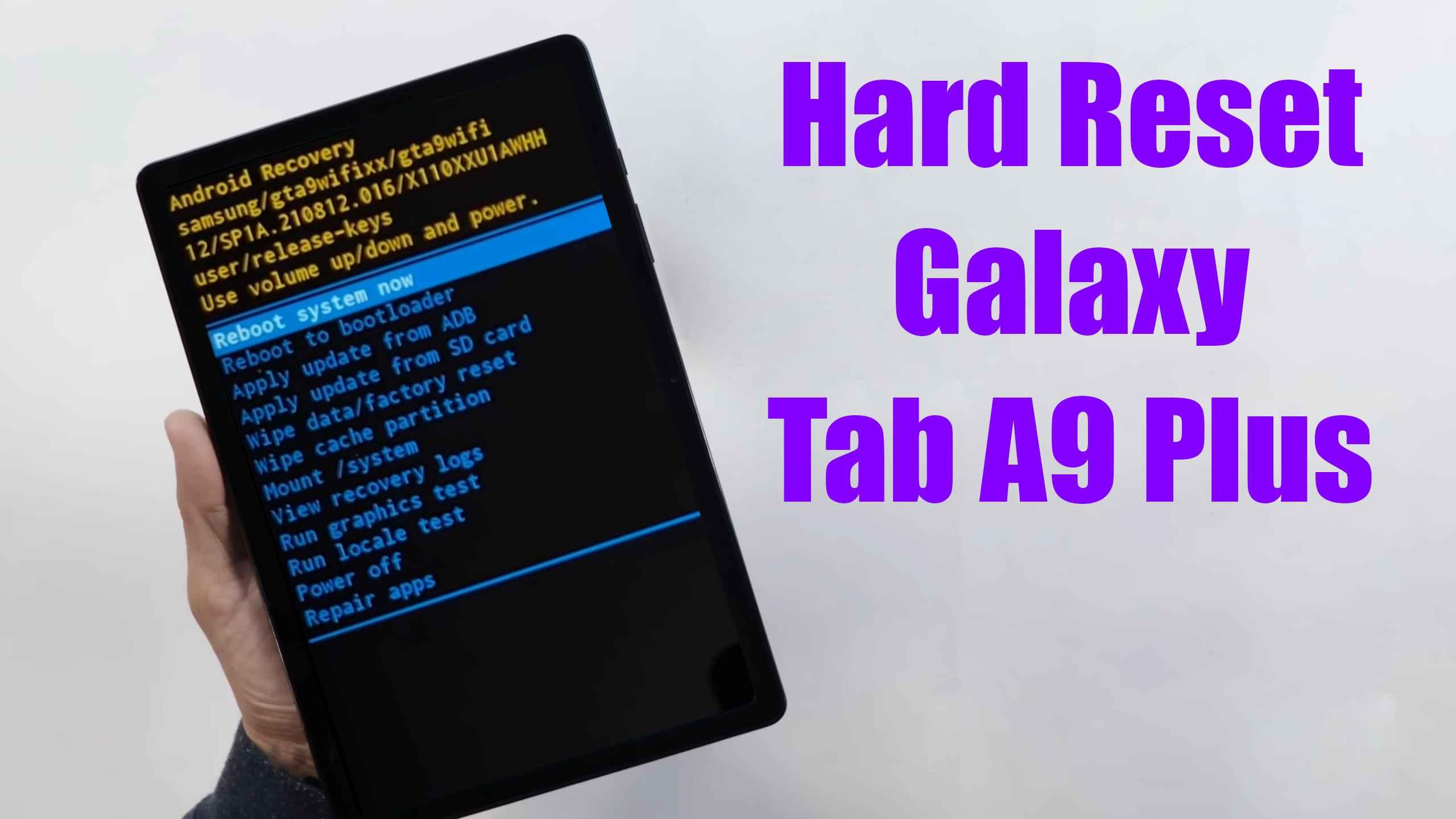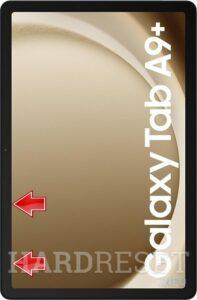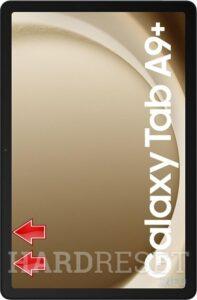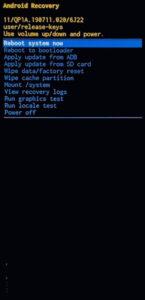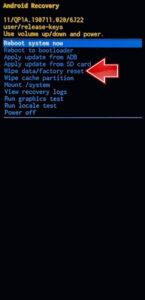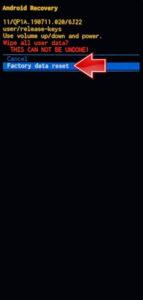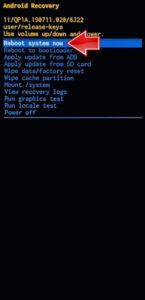How to factory reset SAMSUNG Galaxy Tab A9+ WiFi? How to wipe all data in SAMSUNG Galaxy Tab A9+ WiFi? How to bypass screen lock in SAMSUNG Galaxy Tab A9+ WiFi? How to restore defaults in SAMSUNG Galaxy Tab A9+ WiFi?
The following tutorial shows all methods of master reset SAMSUNG Galaxy Tab A9+ WiFi. Check out how to accomplish Hard Reset by hardware keys and settings. As a result your SAMSUNG Galaxy Tab A9+ WiFi will be as new and your Qualcomm Snapdragon 695 SM6375 cores will run faster.
1. At first, hold the Power Key and Volume Down to deactivate the SAMSUNG Galaxy Tab A9+ WiFi.
2. Secondly, hold the Power key and Volume Up together for a short moment.
3. When the SAMSUNG logo pops up, release the held keys and wait for the Recovery mode.
4. In this mode, use the Volume rocker to navigate to the Wipe data/factory reset and hit the Power button to continue.
5. Then, select the Factory data reset to affirm and start the procedure.
6. Finally, when the procedure is completed, use the Reboot system now option.
7. Great work!
Galaxy Tab A9 Plus Specification:
The tablet comes with a 11.00-inch touchscreen display offering a resolution of 1920×1200 pixels. Samsung Galaxy Tab A9+ is powered by an octa-core Snapdragon 695 SoC processor. It comes with 8GB of RAM. The Samsung Galaxy Tab A9+ runs Android 13 and is powered by a 5100mAh non-removable battery.
As far as the cameras are concerned, the Samsung Galaxy Tab A9+ on the rear packs 8-megapixel camera. It sports a 5-megapixel camera on the front for selfies.