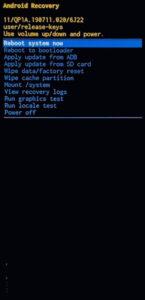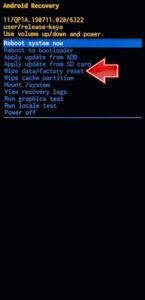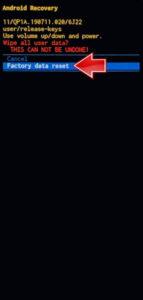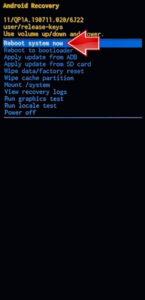How to factory reset SAMSUNG Galaxy Tab A9 WiFi? How to wipe all data in SAMSUNG Galaxy Tab A9 WiFi? How to bypass screen lock in SAMSUNG Galaxy Tab A9 WiFi? How to restore defaults in SAMSUNG Galaxy Tab A9 WiFi?
The following tutorial shows all methods of master reset SAMSUNG Galaxy Tab A9 WiFi. Check out how to accomplish Hard Reset by hardware keys and settings. As a result your SAMSUNG Galaxy Tab A9 WiFi will be as new and your MediaTek Helio G99 MT8781 cores will run faster.
1. Firstly, hold the Power button with the Volume Down to turn off the SAMSUNG Galaxy Tab A9 WiFi.
2. Then, you can hold at the same time for a moment the Power key + Volume Up.
3. When the SAMSUNG logo appears, release the combination and wait for the Recovery mode.
4. In this mode, use the Volume rocker to highlight the Wipe data/factory reset and tap on the Power button to continue.
5. Select the Factory data reset to affirm and start the hard reset process.
6. In the end, when the procedure is completed, use the Reboot system now option.
7. Great work!
Galaxy Tab A9 Specification:
The tablet comes with a 8.70-inch touchscreen display offering a resolution of 800×1340 pixels. Samsung Galaxy Tab A9 is powered by an octa-core MediaTek Helio G99 SoC processor. It comes with 4GB of RAM. The Samsung Galaxy Tab A9 runs Android 13 and is powered by a 5100mAh non-removable battery.
As far as the cameras are concerned, the Samsung Galaxy Tab A9 on the rear packs 8-megapixel camera. It sports a 5-megapixel camera on the front for selfies.