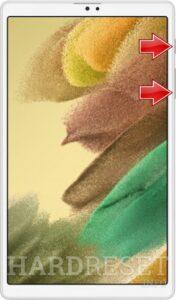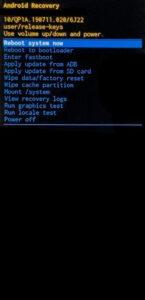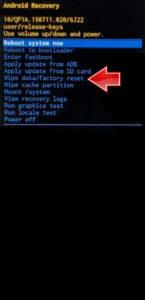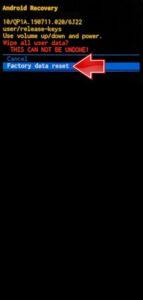How to factory reset SAMSUNG Galaxy Tab A7 Lite? How to wipe all data in SAMSUNG Galaxy Tab A7 Lite? How to bypass screen lock in SAMSUNG Galaxy Tab A7 Lite? How to restore defaults in SAMSUNG Galaxy Tab A7 Lite?
The following tutorial shows all method of master reset SAMSUNG Galaxy Tab A7 Lite. Check out how to accomplish hard reset by hardware keys and Android 11 settings. As a result your SAMSUNG Galaxy Tab A7 Lite will be as new and your MediaTek Helio P22T core will run faster.
1. In the first step press Volume Down and Power button until the tablet light off.
2. Then push and hold Volume Up + Power button together for a short while.
3. Release all held keys when the Recovery Mode pops up.
4. After that select Wipe data/factory reset option. Use Volume keys to navigate and the Power button to accept it.
5. Now go to Factory data reset with the same keys as before.
6. Finally, you should choose Reboot system now with the Power button.
7. Well done! You are performed hard reset operation.
Galaxy Tab A7 Lite Specification:
The tablet comes with a 8.70-inch touchscreen display offering a resolution of 1340×800 pixels. Samsung Galaxy Tab A7 Lite is powered by a 1.8GHz octa-core MediaTek Helio P22T (MT8768T) processor. It comes with 3GB of RAM. The Samsung Galaxy Tab A7 Lite runs Android 11 and is powered by a 5100mAh battery.
As far as the cameras are concerned, the Samsung Galaxy Tab A7 Lite on the rear packs 8-megapixel camera. It sports a 2-megapixel camera on the front for selfies.