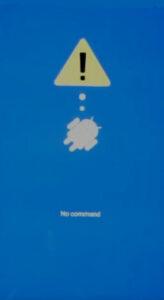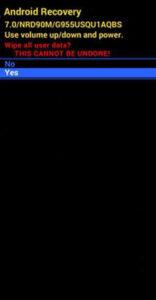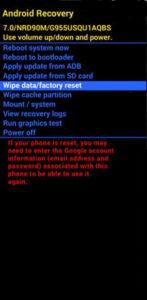How to factory reset SAMSUNG Galaxy S9? How to wipe all data in SAMSUNG Galaxy S9? How to bypass screen lock in SAMSUNG Galaxy S9? How to restore defaults in SAMSUNG Galaxy S9?
The following tutorial shows all method of master reset SAMSUNG Galaxy S9. Check out how to accomplish hard reset by hardware keys and Android 8.0 Oreo settings. As a result your SAMSUNG Galaxy S9 will be as new and your Qualcomm Snapdragon 845 core will run faster.
1. In the first step turn off your SAMSUNG Galaxy S9 by pressing the Power button for a couple of seconds.
2. After that hold down Volume Up + Bixby + Power key for a few seconds.
3. Release all keys if you see the SAMSUNG logo.
4. When Android Robot with “No command” pops up should tap on the screen.
5. In Recovery Mode choose “wipe data/factory reset”. Use Volume keys to scroll down and the Power button to accept it.
6. Now navigate to “Yes — delete all user data” and confirm it with the Power key.
7. At the end select “reboot system now” by using the Power button.
Galaxy A52s 5GSpecification:
The Samsung Galaxy A52s is a quality mid-range smartphone with a premium price tag. This makes it a hard sell, both to a premium smartphone buyer and someone who is looking for a solid mid-range smartphone.
The Galaxy A52s is positioned higher than the Galaxy A52 because it has a faster display, a new and updated processor with better overall performance, and 5G.