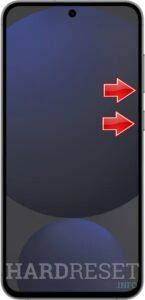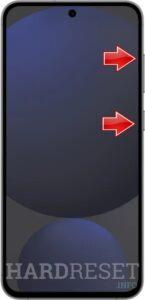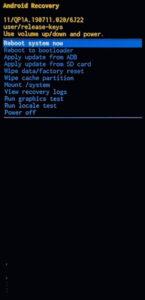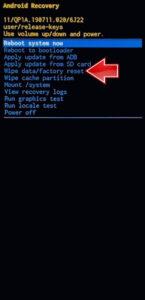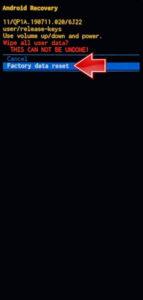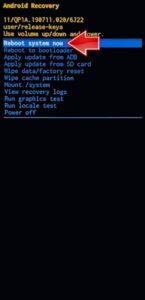How to factory reset SAMSUNG Galaxy S24 FE? How to wipe all data in SAMSUNG Galaxy S24 FE? How to bypass screen lock in SAMSUNG Galaxy S24 FE? How to restore defaults in SAMSUNG Galaxy S24 FE?
The following tutorial shows all methods of master reset SAMSUNG Galaxy S24 FE. Check out how to accomplish Hard Reset by hardware keys and Android 14 settings. As a result your SAMSUNG Galaxy S24 FE will be as new and your Exynos 2400e cores will run faster.
1. Firstly, press and hold the Power key and Volume Down button together to turn off the device.
2. Connect your smartphone to your computer:
Connect the smartphone to your computer using a USB-C cable, then press and hold the Power button and Volume Up button simultaneously.
3. Recovery mode activation:
After a short wait, Recovery Mode will appear on the screen, allowing you to access various system options.
4. Navigate to Wipe Data/Factory Reset:
Use the Volume buttons to scroll to the Wipe data/factory reset option and press the Power button to proceed with the selection.
5. Select Factory Data Reset:
After that, choose the Factory data reset option to initiate the action and proceed with resetting your device.
6. At the end, use the Reboot system now to restart your SAMSUNG Galaxy S24 FE.
7. Perfect!
Galaxy S24 FE Specification:
The phone comes with a 120 Hz refresh rate 6.70-inch touchscreen display offering a resolution of 1080×2340 pixels (FHD+). It comes with 8GB of RAM. The Samsung Galaxy S24 FE runs Android 14 and is powered by a 4700mAh battery. The Samsung Galaxy S24 FE supports proprietary fast charging.
As far as the cameras are concerned, the Samsung Galaxy S24 FE on the rear packs a triple camera setup featuring a 50-megapixel primary camera; a 12-megapixel camera, and an 8-megapixel camera. It has a single front camera setup for selfies, featuring a 10-megapixel sensor.