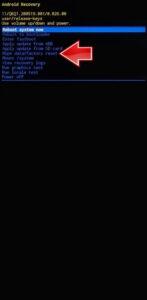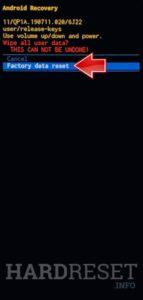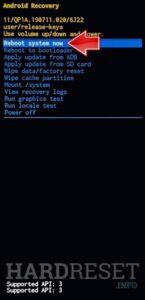How to factory reset SAMSUNG Galaxy S22 Ultra 5G? How to wipe all data in SAMSUNG Galaxy S22 Ultra 5G? How to bypass screen lock in SAMSUNG Galaxy S22 Ultra 5G? How to restore defaults in SAMSUNG Galaxy S22 Ultra 5G?
The following tutorial shows all methods of master reset SAMSUNG Galaxy S22 Ultra 5G. Check out how to accomplish Hard Reset by hardware keys and Android 12 settings. As a result your SAMSUNG Galaxy S22 Ultra 5G will be as new and your Samsung Exynos 2200 cores will run faster.
1. Start by pressing Power key + Volume Down and select the Power off option.
2. Connect your phone to the computer by the Type C cable and push Volume Up and Power button at the same time.
3. Let go of all buttons when the SAMSUNG logo appears and wait till the Recovery mode menu pops up.
4. Now select Wipe data/factory reset by using Volume keys to navigate and the Power button to accept it.
5. Then go to Factory data reset by using the same buttons as before.
6. Finally, select Reboot system now by using the Power button.
7. Good job! You are performed hard reset operation.
Galaxy S22 Ultra Specification.
Powering the phone is the Qualcomm Snapdragon 8 Gen 1 SoC paired with 12GB of RAM. It is offered with 256GB and 512GB storage options. Storage is non-expandable but the default storage is adequate. The Galaxy S22 Ultra is capable of running any app and game on the Play Store with ease. However, the phone does get warm under load.
The Galaxy S22 Ultra has a quad-camera setup that is capable of 100X digital zoom. The phone clicks amazing photos irrespective of the lighting conditions. In low light, the phone can manage decent shots even without night mode. Video recording tops out at 8K for the primary camera and was stabilised.