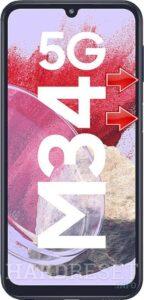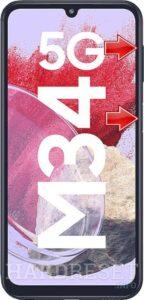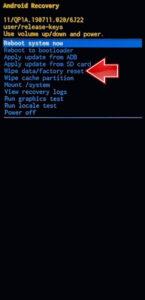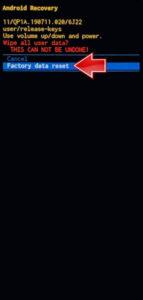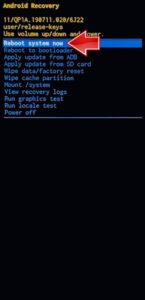How to factory reset SAMSUNG Galaxy M34 5G? How to wipe all data in SAMSUNG Galaxy M34 5G? How to bypass screen lock in SAMSUNG Galaxy M34 5G? How to restore defaults in SAMSUNG Galaxy M34 5G?
The following tutorial shows all methods of master reset SAMSUNG Galaxy M34 5G. Check out how to accomplish Hard Reset by hardware keys and settings. As a result your SAMSUNG Galaxy M34 5G will be as new and your cores will run faster.
1. At first, turn off the SAMSUNG Galaxy M34 5G by using the Power button + the Volume Down combination.
2. Next, connect your smartphone to the computer by using the USB cable. After, push and keep the Power key with the Volume Up at the same time.
3. Let go of the held keys, when you see the SAMSUNG logo on the screen, and wait for the Recovery mode.
4. In this menu, use the Volume rocker to navigate and the Power button to select. Pick the Wipe data/factory reset operation.
5. Then, choose the Factory data reset position to start the process.
6. Finally, use the Reboot system now procedure.
7. Wonderful!
Galaxy M34 Specification.
The phone comes with a 120 Hz refresh rate 6.50-inch touchscreen display offering a resolution of 1080×2400 pixels (FHD+). Samsung Galaxy M34 5G is powered by an octa-core processor. It comes with 6GB, 8GB of RAM. The Samsung Galaxy M34 5G runs Android 13 and is powered by a 6000mAh non-removable battery. The Samsung Galaxy M34 5G supports proprietary fast charging.
As far as the cameras are concerned, the Samsung Galaxy M34 5G on the rear packs a triple camera setup featuring a 50-megapixel primary camera, and an 8-megapixel camera. It has a single front camera setup for selfies, featuring a 13-megapixel sensor.