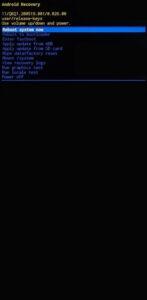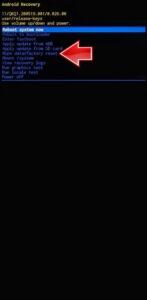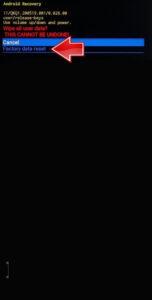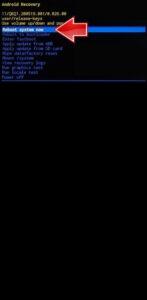How to factory reset Galaxy A35 & A55? How to wipe all data in Galaxy A35 & A55? How to bypass screen lock in Galaxy A35 & A55? How to restore defaults in Galaxy A35 & A55?
The following tutorial shows all methods of master reset Galaxy A35 & A55. Check out how to accomplish Hard Reset by hardware keys and Android 14 settings. As a result your Galaxy A35 & A55 will be as new and your Samsung Exynos 1480 S5E8845 cores will run faster.
1. Power off the Galaxy A35 & A55 using the Power button.
2. Connect the phone to the computer via the USB cable and press and hold the Power key + Volume Up.

3. Release the combination once the SAMSUNG logo appears and await the Recovery mode menu.
4. Navigate to Wipe data/factory reset using the Volume rocker and press the Power key to select it.
5. Confirm by selecting Factory data reset.
6. Finally, choose Reboot system now.
Galaxy A35 & A55 Specification:
The dual-SIM (Nano) Galaxy A55 5G and Galaxy A35 5G run on Android 14-based One UI 6.1. As mentioned, Samsung has confirmed to provide four generations of Android OS upgrades, One UI upgrades, and five years of security updates for the new handsets. They feature a 6.6-inch full-HD+ (1,080×2,408 pixels) Super AMOLED display with up to 120Hz refresh rate, 1,000 nits of peak brightness, and Vision Booster feature. They have a hole punch cutout on the display to house the selfie shooter and the screen has Gorilla Glass Victus+ protection.
Samsung’s Galaxy A55 and Galaxy A35 are powered by unknown octa-core chipsets. The former might have an Exynos 1480 SoC, while the latter could have an Exynos 1380 SoC under the hood. The Galaxy A55 comes in 8GB and 12GB RAM options while the Galaxy A35 is offered in 6GB and 8GB RAM options. Both are available in 128GB and 256GB storage options.