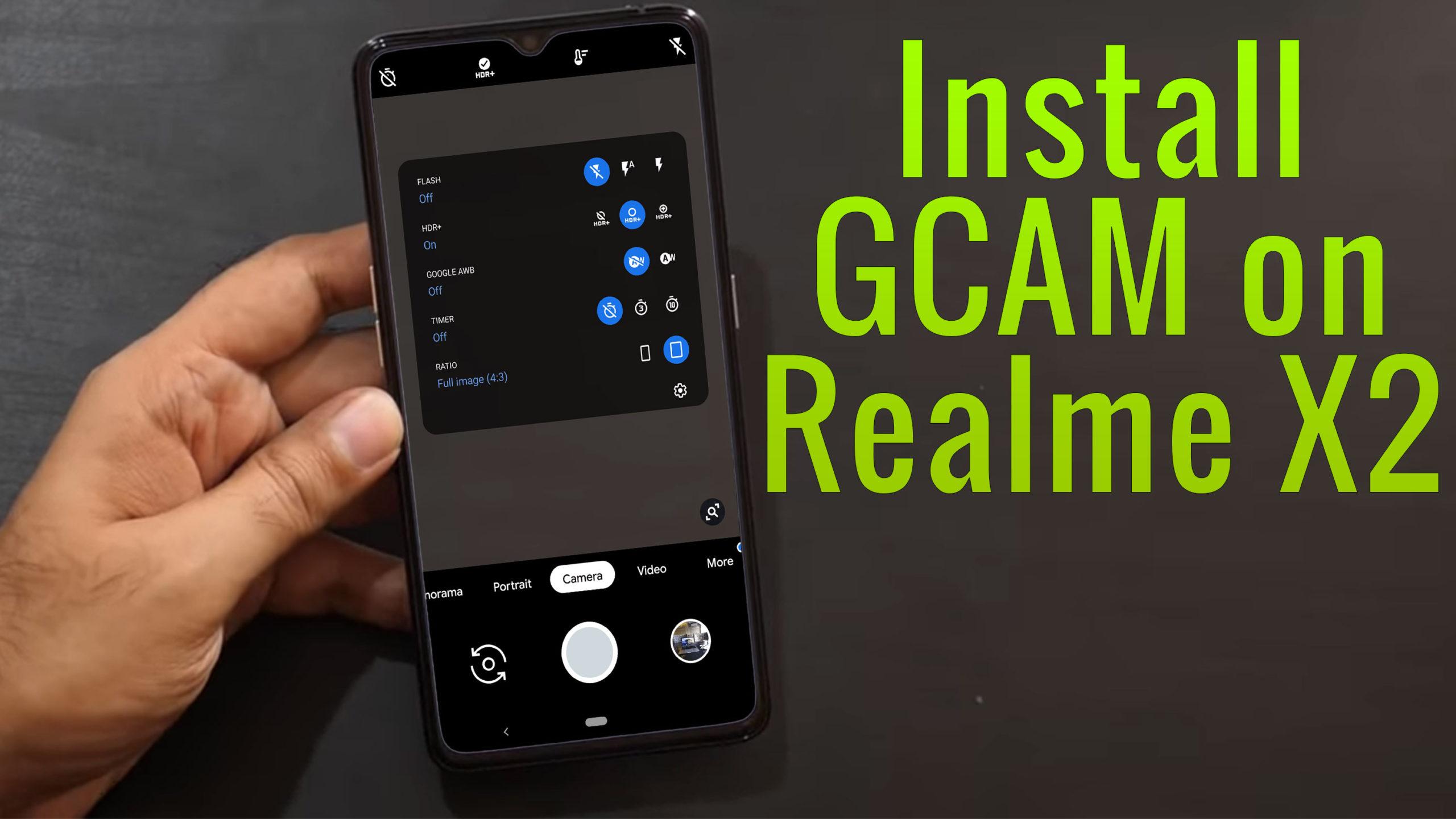The Realme X2 is powered by a Qualcomm Snapdragon 730G SoC, making it the first smartphone under Rs. 20,000 to have it. It’s designed around the Realme XT, with nearly idential ports and button placement. It also features a dewdrop notch with a large, Super AMOLED display and a in-display fingerprint sensor. The phone fetaures two Nano-SIM card slots and a dedicated slot for a microSD card.
Camera Specification
The front camera is a 32-megapixel sensor and captures good quality selfies under good light. The rear quad cameras are exactly the same as the Realme XT. The main 64-megapixel sensor shoots sharp images in daylight and Nightscape works well for low-light shots. The widde-angle camera is competent too, given enough light. There’s also two, 2-megapixel cameras for depth and macro shots.
What is Google Camera (Gcam)!
If you’re a mobile photography lover then you should know about the GCam app. But if you don’t know, then the Google Camera app offers plenty of useful features like Portrait mode, AR Stickers, Google Lens suggestion, PhotoSphere, Lens Blur, Night Sight, HDR+ enhanced, RAW image support, and more. All of these features can also be found on other stock camera apps but they can’t be so effective when it comes to the performance.
The Google Camera app simply delivers the best in the class image and video quality even in low lighting conditions. The portrait mode, saturation level, brightness level, exposure, dynamic range, background blur effect with nice edge detection, etc are properly maintained on the images taken from the GCam app. Form the very first use, you can start noticing the difference.
Important Notes!
So, If you installed the APK and when you try to open it, it is not working? No problem, we have got you covered.
1. Check Camera2API support: Google Camera needs Camera2API support on your device to work properly. How to check if your phone has Camer2API support? Follow this guide: How To Check Camera2 API Support on Android? Find Out.
▼Download Google Camera (GCam)▼
(Please Try every APK file linked below)
GCam APK : Download
64/32Mp Magisk Mod enabler for Gcam : Download
▼Video Instruction▼
(Please ignore config file if its not available in the download section)
Steps to Install Google Camera
1. Download the GCam APK file on your device from the link above.
2. Tap on the APK file > It may ask you to enable the Unknown Sources option at first.
3. Go to the device Settings > Security or Privacy > Additional Settings.
4. Once the Unknown Sources enabled, tap on the Install button.
5. Now, open the Google Camera app and allow some of the permissions.
That’s it. You’re done.
So, there you have it from my side in this post. I hope you liked this post and were successful in installing the GCam or the Google Camera port for your smartphones. Let us know in the comments which features were far better with the GCam as compared to the stock camera application.